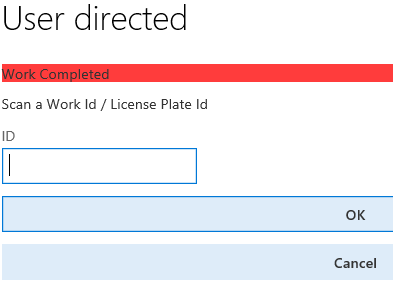Smart Start #6: How to Allow for the Over Picking of a Sales Order Line Item in Dynamics AX
One of the new features in the Microsoft Dynamics AX Warehouse Management System is the ability to allow for the over picking of a sales order line item or a transfer order line item. This process will be useful in picking items where it is not efficient or cost effective to break down a new case or box of an item in order to fulfill a sales order line item. We can prevent breaking open a case or box by simply picking the entire case or box, increasing the picked quantity so ‘over-picking’ above the sales line quantity. Short picking of an item is still possible should there be an inventory shortage of an item during the picking operation. Under picking functionality is still available on the sales order line item Delivery fast tab as a percentage of the line item’s quantity should this function need to be utilized on the sales order line item.
This functionality is configurable to enable certain end users and to disable other end users on the warehouse floor. This process will begin in the Mobile Device section of the Warehouse Management area page. We will then open the Mobile Device Menu Items option to locate the Sales Order picking menu option or the Transfer Order picking menu option.
Select the Mobile device menu items action, scroll down on the right panel to locate the Sales Order picking option or the Transfer Order picking option.
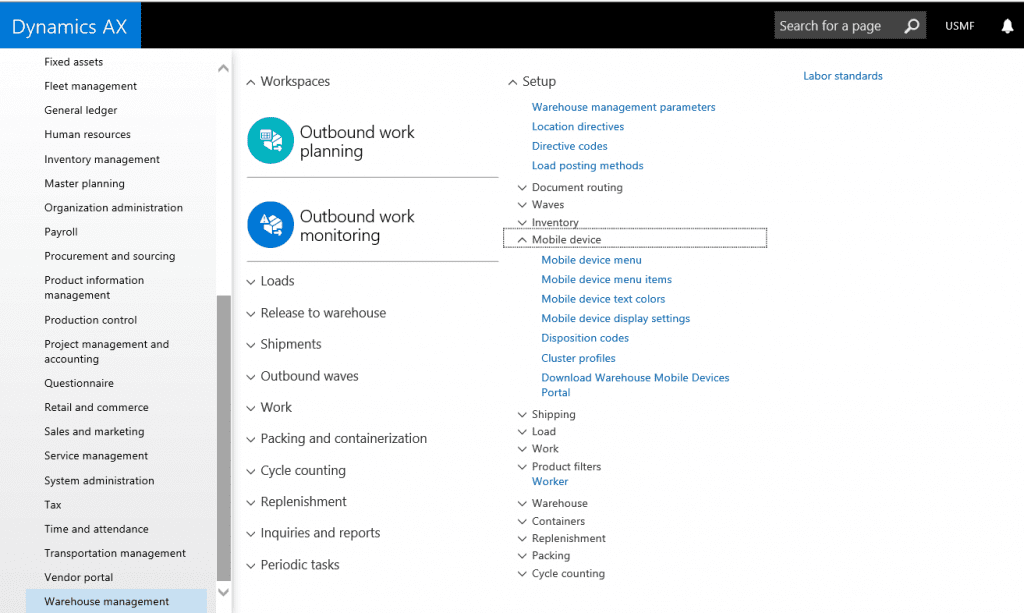
Click on the Edit action on the action ribbon, slide down the screen to locate the “Allow over pick” flag, click on the flag to Enable or Disable the action. If the “Allow over pick” flag is “enabled” then Dynamics AX will display a new button on the mobile device named “Over pick” on the mobile device screen if the end user is authorized to over pick a sales order or transfer order.
Return to the Warehouse Management area page and select the Worker action to edit the workers in the warehouse to be able to over pick an item or not to be able to over pick an item.
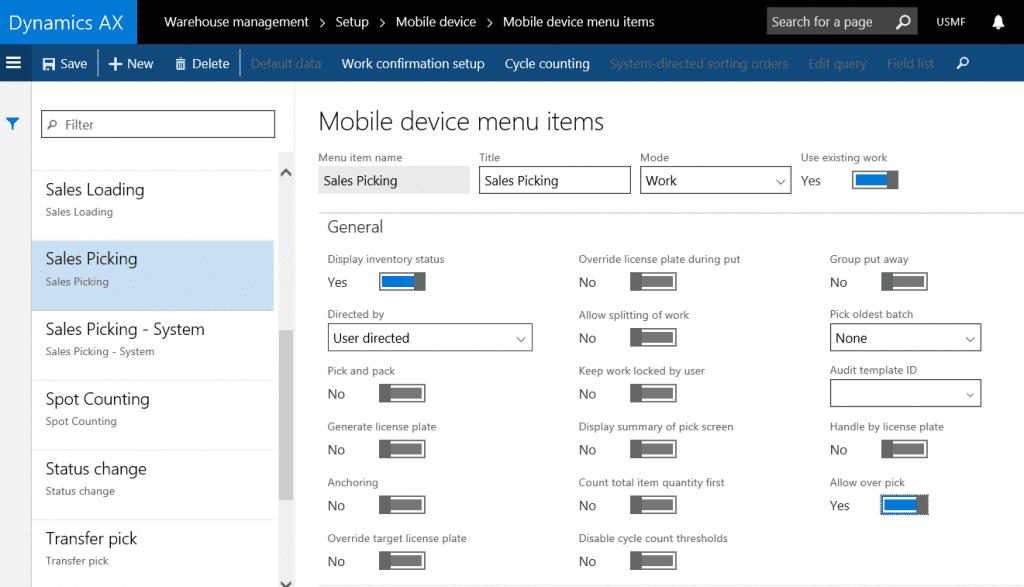
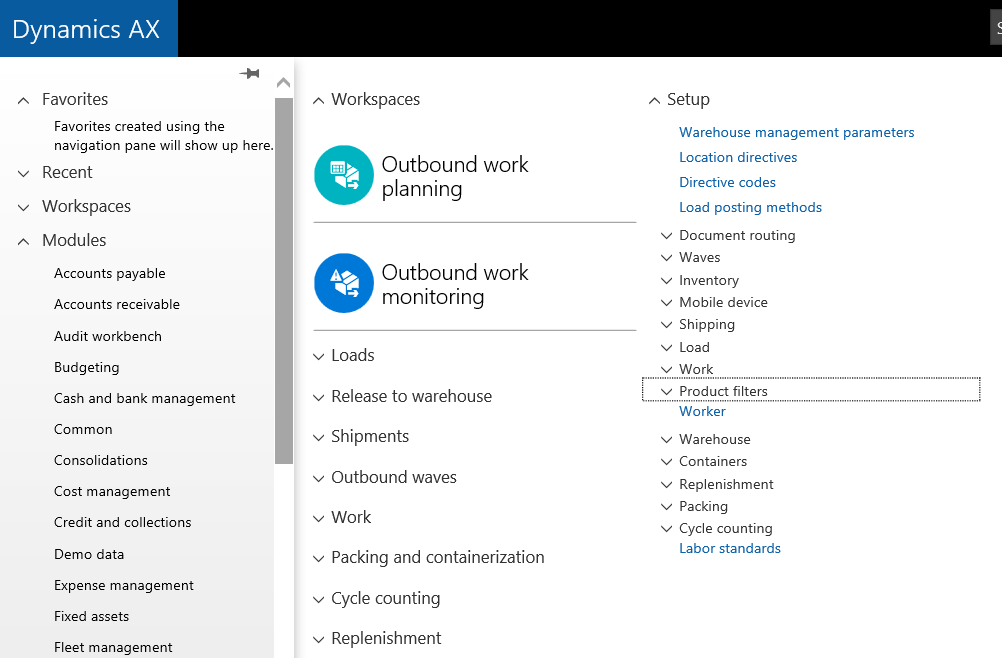
Locate the worker to be edited and turn on the “Allow over pick” flag for the end user in the warehouse. Click on the Edit button, turn on the “Allow sales over pick” flag for a sales order, input a “Maximum percentage limit” of the over pick for the end user. Edit the transfer order over picking if required should the Transfer Order picking mobile device menu item had been enabled.
Click the save button to activate the changes on the end user. Create a new sales order or edit an existing sales order and on the sales order line item detail screen select the Delivery fast tab to locate the over pick percentage of the item and enter a value to be considered by AX during the picking operation.\
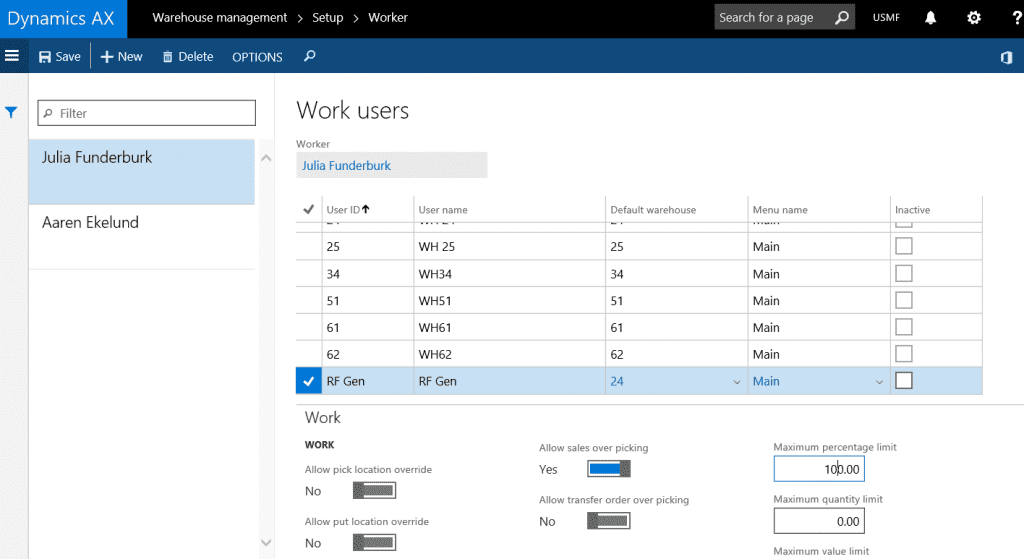
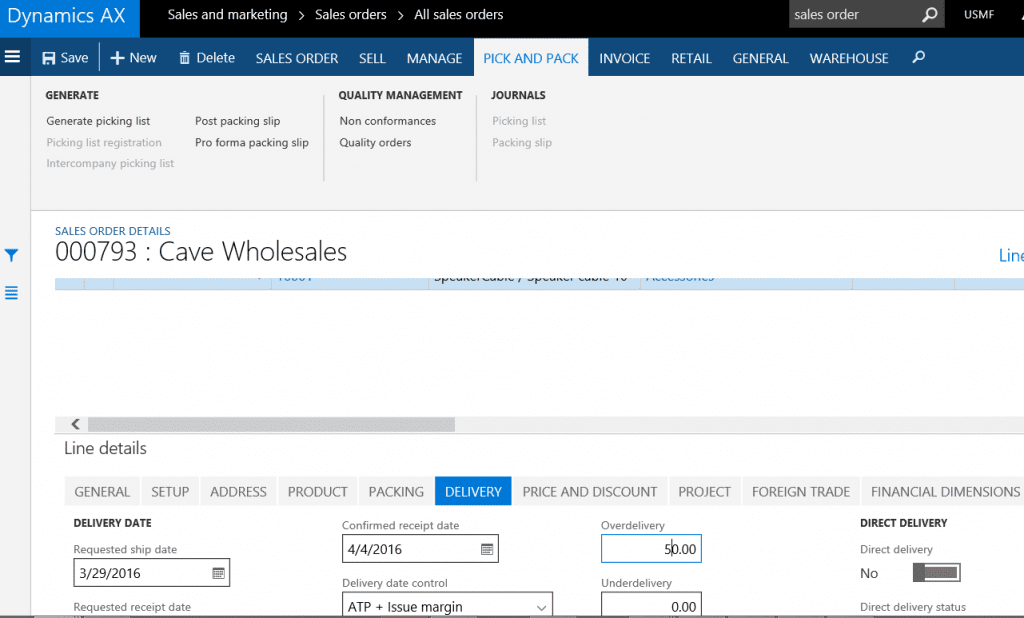
Once the sales order has been released to the warehouse and work generated to pick the sales order line items. The warehouse team utilizing the mobile device will now have the “Over pick” button on their displays. Log into a mobile device or into the mobile device simulator. Select the Outbound menu option, select the Sales picking menu option that was edited to allow for over picking, select the sales order to pick from the display, go to the location as directed on the mobile device screen and follow the remaining screens to complete the over picking of the sales order line item.
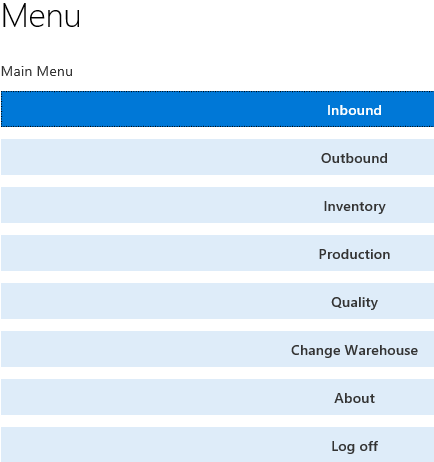
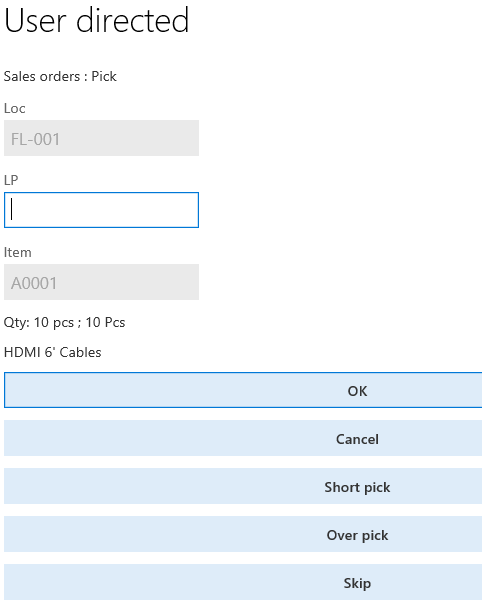
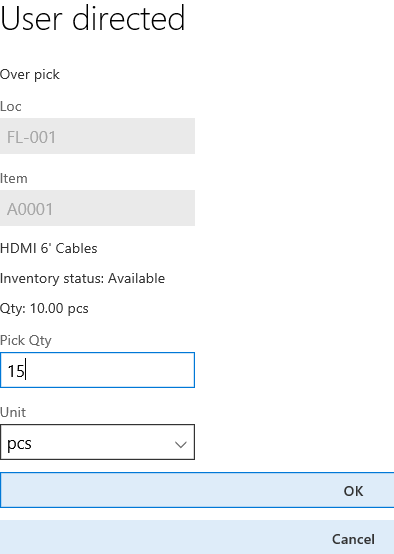
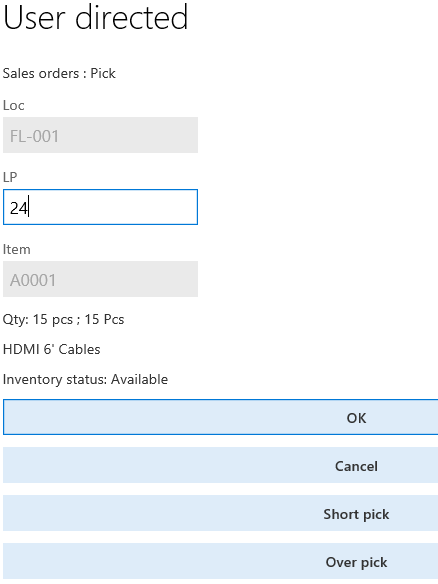
Click the OK button to confirm the quantity picked from the license plate displayed.
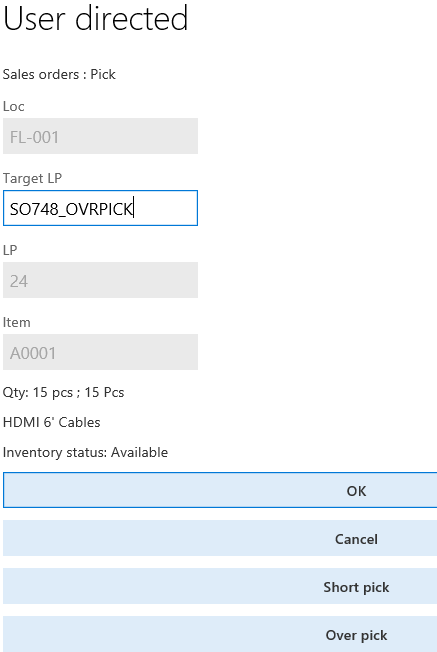
Scan the license plate on the location housing the item, click on the “Over pick” menu option will open another screen that will be used by the end user to over pick the item.
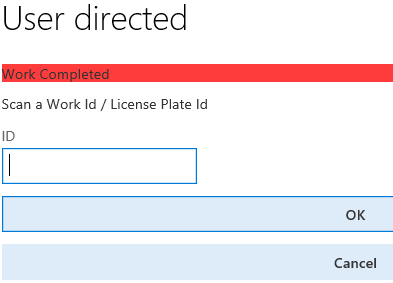
Click the OK button to inform Dynamics AX of the quantity picked.
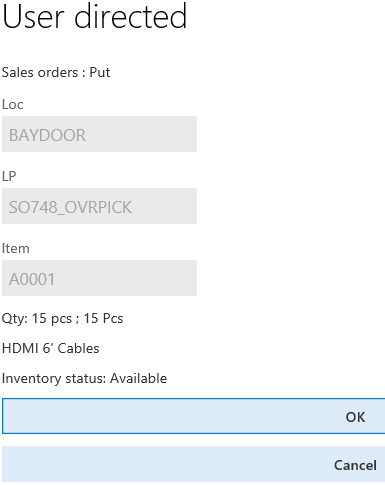
Type in the Target License Plate to move the item to its next location.
Click the OK button to confirm the put to the Baydoor location.
The over picking of the item is now complete. If the over picking configuration was not enabled properly then Dynamics AX will present an error message similar to this message to the end user.