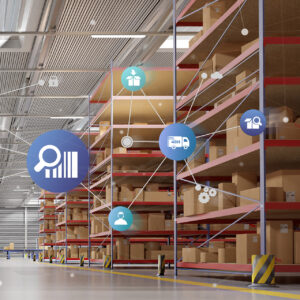My first Microsoft Dynamics AX project was in Hamburg Germany, in September 2004. This was a big company that went from SAP to AX. Not an ideal start for a beginning AX consultant, but I learned a lot about SAP while often having to tell the customer “Nein”. A turning point came when the topic of Return Purchase orders came up and I showed them “marking”. (Markieren). “Wunderbar! Das haben wir in SAP nicht!” exclaimed my counterpart. (“Great! We don’t have that in SAP”). I never forgot that moment. I have heard similar appreciation for this functionality from many other customers. Yet no comprehensive description of the functionality yet exists.
This two part article (part two is published here) summarizes my knowledge and experience around marking in Dynamics AX. Marking has been around almost unchanged since the earliest versions of AX. (Intercompany purchase and sales orders used to be marked to each other. This is no longer true in AX 2012). To begin, we will explore the basic concepts and how Dynamics AX generates and manages marking data.
What is marking?
Marking is a database link between a supply and a demand transaction for the same item. It is the same type of relationship as pegging in the Master Planning module. The difference is that pegging can change any time, after each MRP-run, while marking is a semi-permanent link that can only be removed manually or by running the sales order line explosion with the checkbox ‘remove marking’. It is a solid link between two transactions.
There is a second difference with pegging. Marking has a financial aspect and I believe the original reason of existence for this functionality is the effect it has in costing. At month end closing, any marking links between demand and supply orders override the cost method of the item. This has no effect when the item is on standard cost, but for FIFO or LIFO, marking will override whatever the system would have done following FIFO or LIFO. Marking increases the precision of FIFO costing, making it truly actual cost. With marking we know exactly which supply order was used for which issue transaction.
Marking creates links in the logistic/supply chain, which is our main focus for this article. It creates references between orders. This supports key functionality in many functional areas. A marking link always creates an ordered reserved transaction. This is not true the other way around.
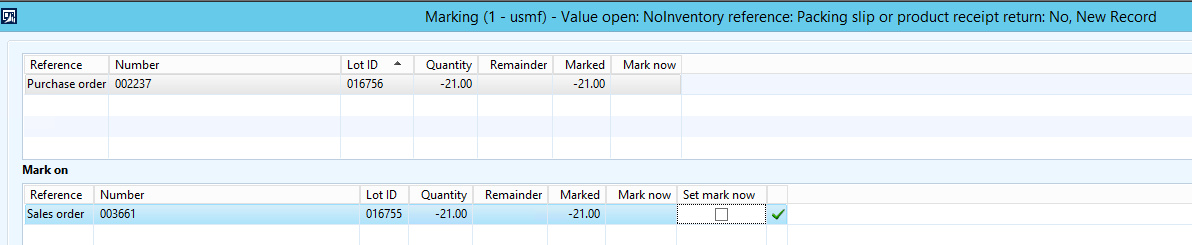
Above a typical example of marking between a direct delivery Purchase order and a Sales order line. The green checkbox is a sign that the marking exists. In this case the marking is for the full quantity of the purchase line. The bottom half of the marking screen. This will show details of the demand transaction, the sales order. It is very interesting to look at the date fields. 1/31/2016 is the requested ship date. The other dates fill in when we actually ship and invoice.
The bottom half of the marking screen. This will show details of the demand transaction, the sales order. It is very interesting to look at the date fields. 1/31/2016 is the requested ship date. The other dates fill in when we actually ship and invoice.
Marking means item references
To find out whether marking exists, we can always check the inventory pull-down menu on any line of any transaction.
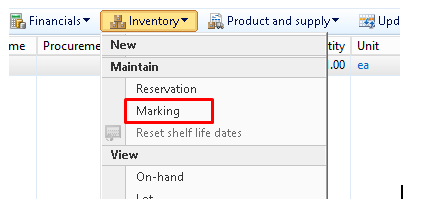
We can also check the “Product” tab of a sales line, a purchase line. In Production orders the references show in a different way. See the paragraph about Production orders and marking further below. (Warning: if the marking was created by firming a planned order, the references are not always populated, even though marking exists. See paragraph about Master Planning)
In the product tab we would see an item reference.
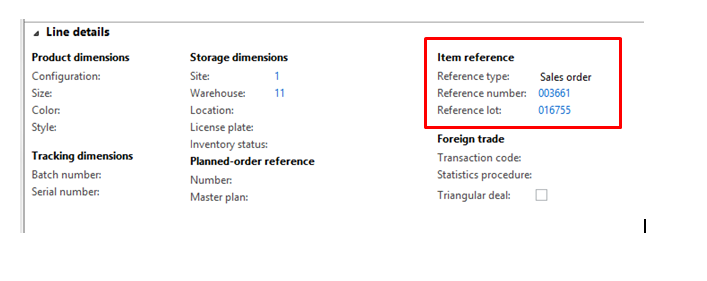
System generated marking
There are many business scenarios in AX that require marking to function. Marking is used there for logistic and costing reasons:
- Subcontracted purchase orders or subcontracted production orders are marked to the Prod- BOM line of the finished item Prod order.
- Direct delivery purchase orders are marked to the sales order line
- When using line type “pegged supply” in the BOM, production orders for lower level components that are created during Estimation are marked to the parent production order BOM lines
- RMA lines created from copying from the original sales line are marked to that original sales line
- Return purchase order lines created from the original PO line are marked to that original PO line
- NOTE: Intercompany purchase order lines and Intercompany sales lines are no longer using marking since AX 2012.The product tab does not contain item references either. Special links in the action bar are available just for intercompany references. These references can no longer be removed as was possible in 2009 and older versions.
The user could manually remove these system-generated markings but it would break the functionality. Is removing a marking link ever necessary? Yes, there are error situations where removing the marking is required to solve the problem. But those are rare occurrences. Normally the user will not touch these system-generated markings.
Marking and Master planning
When firming planned orders, we can choose whether to use marking, use standard marking or extended marking.
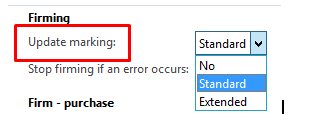
WARNING. This parameter setting is not enforced. It only provides the default value for the user default. The user defaults are determining the marking parameter value. Once a user firms with marking = no, the screen will always come back with default ‘no’ for this user.
NOTE: some customers have modified the system so the parameter in the Master Planning parameters does enforce its value for all users.
A better customization might be to link the marking parameter to coverage groups, assuming item numbers involved in MTO and ETO scenarios could be identified.
For now, the user has to be aware of his/her default setting in the Firming window itself.
The standard/extended difference is only relevant when my supply order quantity is larger than the demand. That part is mentioned in the help text. What is not mentioned so clearly is that the difference between standard/extended has nothing to do with the marking link itself. In both cases we will see the link with the familiar green checkbox in the marking screen. But with “standard” we would not see the item references filled in in case of an over-supply. In a Make-to-Order scenario this would be very unwise, we want to see that Sales order reference on a production order even if the quantity of the order is larger than the sales line quantity. Normally the quantities would match. We recommend to use “extended” just to make sure we have maximum visibility.
Marking in Production
In Dynamics AX I can always get to the marking screen through the pull down menu “inventory”. In the production module this is also true, but there are special access points for marking there, reflecting the fact that the marking functionality for production is quite important.
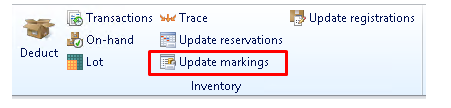
In the inventory section of the Action bar of the Production order grid we find the “Update markings”.
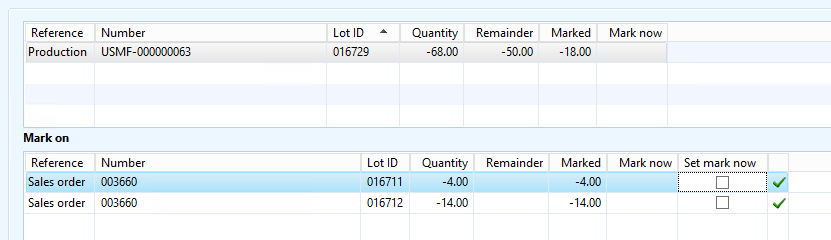
It accesses the same marking screen we find everywhere else. In this case there are two sales order lines that are being marked “to” one production order.
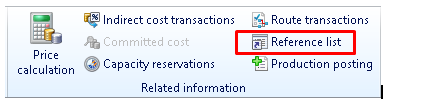
In the section “Related information” in the VIEW tab, we have the Reference list.
This is the more interesting choice!

This is a reference list with one parent order and two child orders. The Name field has been added through personalization. If you look close, you will see that the scheduled order dates are synchronized.
This screen shows all production orders that are marked to each other. A hierarchy of orders is shown. This family of orders can have as many levels as necessary.
This is great for MTO and ETO companies! The BOM level is also indicated.
The marking links show as references also. For the finished item in the production order, there is a fast tab ‘references’, see below.
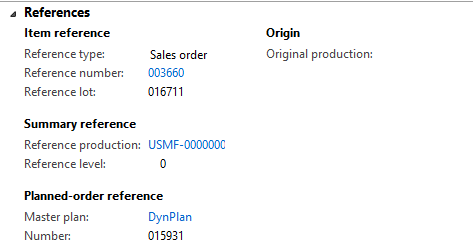

In the Prod-BOM we have a Reference tab. This is where we always see the Subcontract Purchase orders. We will see any reference orders there. In this example we see the two child Production orders of the Production order I am currently on.
Using the “references” checkbox in Production order status change
For the production order status change, we will often see a checkbox “references”. We should realize that this is about “referenced orders”, orders that are marked. This means I can process them as a group.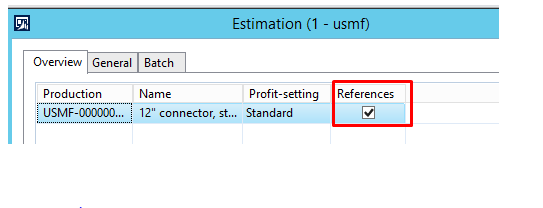
- Estimation. When I estimate, there is a ‘references’ checkbox, when checked, I will estimate the entire family of orders.
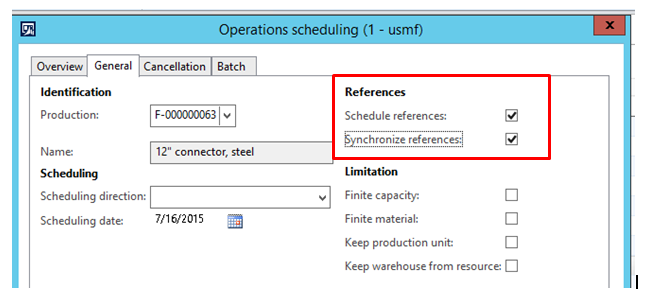
- Scheduling. This is an interesting transaction for marking. There are two checkboxes: “Schedule References” and “Synchronize references”. When we schedule a production order, and we include all the referenced orders, the marked orders, it makes sense to synchronize their dates. This works from any production order in the reference group. I can schedule the parent Production order or the children, the result is the same.

- Release: I can release the entire family of orders
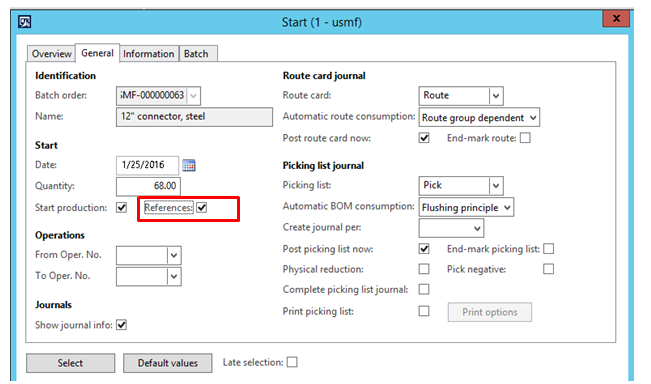
- Start. I can start the entire family of orders.
- Report as finished has no option for references. This makes sense. Orders get completed one by one from the bottom up. A massive Report as Finish would only make sense for contract manufacturing scenarios where I receive my end product from the contractor and I have to Report as finish all prod orders in a batch, starting on the lowest BOM level.
- End. There is no reference checkbox here. Some companies do run a batch program that ends a bunch of production orders.
In part 2, we will explore references, pegged supply, production order costing sheets, and manual marking.
Looking to Upgrade AX? Learn about Dynamics 365