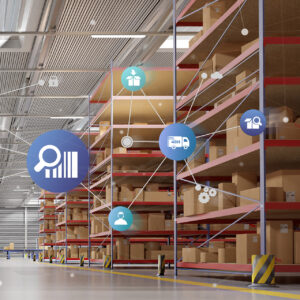As a need for hybrid and remote work exploded since 2020, a lot of organizations have started utilizing Intune for deploying applications to computers. One of the common methods for deploying applications to users is the use of a Win32 App.
However, a common issue that can occur when setting up new computers or trying to deploy an app is that if the app fails to install, it takes 24-72 hours before Intune will attempt to install the app again. The other option is to delete the registry key that correspond to each application from: HKLM:\SOFTWARE\Microsoft\IntuneManagementExtension\Win32Apps\<scope>.
This can be frustrating, though, because the registry key only lists the GUID, which you then must map to the GUID that’s in Endpoint Manager for the application. Nobody wants to waste time jumping through hoops like that. Thanks to Ondrej Sebela at doitpsway.com there is a better way.
How to Redeploy Intune Applications
The following steps will open a GUI that will let you see each application by name and choose to redeploy them. Here are the steps to make it happen:
- Settings > App and Features > Optional Features > Add a feature
- Type “RSAT” in the search field and select the option “RSAT: Active Directory Domain Services and Lightweight Directory Services Tools” and install.
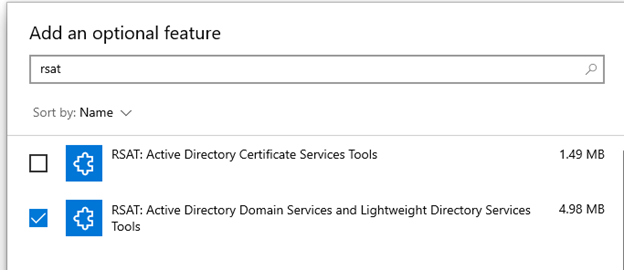
Run PowerShell as an Administrator then enter the following commands:
- Set-ExecutionPolicy -Scope Process -ExecutionPolicy Unrestricted
- Install-Module -Name IntuneStuff
- Install-Module -Name AzureRM.profile
- Import-Module IntuneStuff
- Invoke-IntuneWin32AppRedeploy
- Select one or more apps > press “OK” > then restart the “Microsoft Intune Management Extension” service.

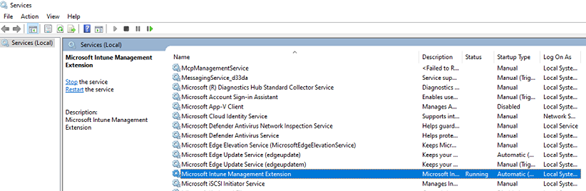
After we’ve selected our apps and restarted the “Microsoft Intune Management Extension” service, we can run the “Invoke-IntuneWin32AppRedeploy” command again after a few minutes to see if the app successfully installed or what errors occurred.
Using Same Method for Troubleshooting Apps
I love using this script, as I have the commands saved in my OneNote, so I can easily copy and paste to see the list of Intune apps. We use this to force the redeployment of apps when setting up new computers, but this is extremely useful for testing and troubleshooting new app installs as well.
We can see in the first screenshot above the GUI shows us the CompliantState and the EnforcementState. This gives us insight as to why an app is failing to install. In the screenshot above it states, “App install is blocked because one or more of the app’s dependencies failed to install.” As an administrator, we can easily go to Endpoint Manager and look at the dependencies to kick off our troubleshooting. If you scroll to the right in this GUI, there are other columns that can be useful such as InstallCommandLine, UninstallCommandLine, DetectionRule, and many others.
I highly recommend this script for redeploying apps, but also for testing new applications with a pilot computer before pushing out to production.
Have any questions about redeploying Intune applications for your remote workforce? Please contact us at any time!