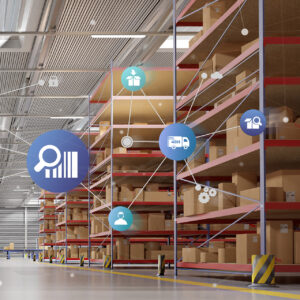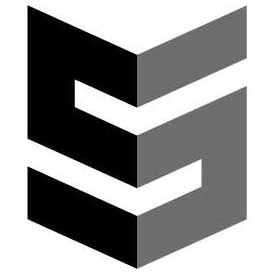Tracking is a very important feature for managing client accounts. Salesforce has a standard Activity object that allows you to track your tasks and events, and it also has a Notes object to track important information about a certain record. The Notes object/component is ideally used to track important information and not the day-to-day phone calls and tasks. I am a fan of using Notes. However, there is a different way that I like to use to track important updates to Salesforce Client Notes. As the saying goes, there is more than one way to skin a cat.
Client Notes in Salesforce
On any object, you would create two fields (Update and Prior Updates are the two names of my fields but feel free to name them anything). The Update field is a standard text field of 255 characters and the Prior Updates field is much larger as it will contain all the past updates that you have made in the Update field.
By leveraging Process Builder, you can automatically update the Prior Updates field when someone saves a record with the Update field populated. It not only saves the update, but it also does a time/date stamp along with the user that updated the record. This Process Builder will then clear out the Update field.
Here is how it would look prior to editing a record:
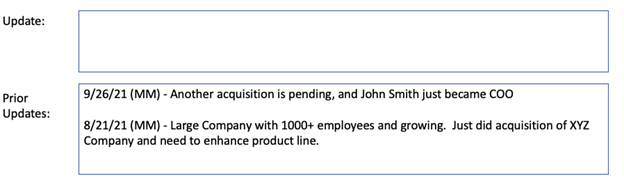
Once you EDIT the record and entered data into the Update field, the screen would look like this:
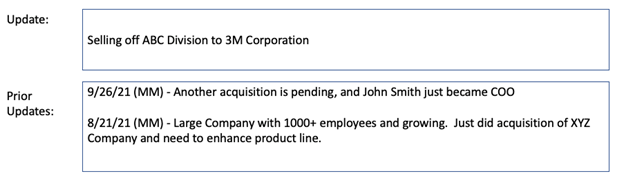
Once you SAVE the record, the screen would look like this.
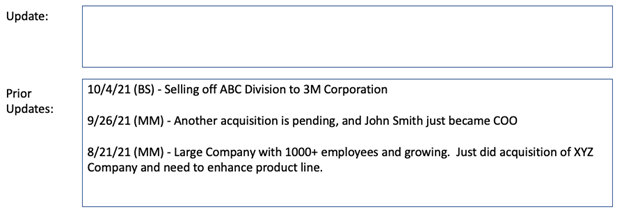
How to Track Updated Salesforce Client Notes
Above, we are using the person’s initials instead of their full name however you can modify the formula below to include the entire name.
This can be done on any record and to set this up, you need to do the following:
- Create two (2) fields on the object(s) you want this functionality
- Update (255 character text field)
- Prior Update (32K long text field)
- Setup a custom label (click Setup and search for Custom Label) called NewLine (no space) and in the Value field, put two dashes ( – ) in separate rows like this (Do NOT put a space before each dash):
–
–
Here is some more information about how it is done: https://automationchampion.com/2015/08/06/getting-started-with-process-builder-part-40-adding-a-line-break-in-process-builder-formula/ - Create a Process Builder and evaluate it when a rule is created and every time it is edited. This Process Builder would be created for the object that contains these two fields. The condition of the process builder would be where the Update field (could be named differently) IS NULL is FALSE and check the box at the bottom of that page to only execute this when specified changes are made to the record.
Next – Create two actions in Process Builder
- First, update the Prior Updates field with the following (INSERT the field names in red). This will put the last update into the prior updates field and put a space between the most recent update and the previous update. This is a formula field.TEXT(Month (Today())) & “/” & TEXT(Day(Today())) & “/” & TEXT(Year (Today())) & ” (” & Left( $User.FirstName , 1) & Left ( $User.LastName ,1) & “) – ” & [OBJECT.NAME].Update__c &
SUBSTITUTE($Label.NewLine, “-“,””)&
SUBSTITUTE($Label.NewLine, “-“,””)&
[OBJECT.NAME].Prior_Updates__cNote: if you name the two fields differently, the items above in red would be different also. - Clear out the Update Field – Make the Update field a formula equal to “” (we want the Update field to be blank after we save the record).
Having trouble with something else in Salesforce? Tell us what other tips would be helpful for you! Contact our team of Salesforce experts to help you strategize and optimize your solution.