This website uses cookies so that we can provide you with the best user experience possible. Cookie information is stored in your browser and performs functions such as recognising you when you return to our website and helping our team to understand which sections of the website you find most interesting and useful.
- Audit and Assurance
- Business Succession Plan
- Business Transformation
- Cloud Services
- Consulting Services
- CRM and ERP Products
- CRM Services
- Cybersecurity
- Data and Analytics
- ERP Services
- Forensic and Valuation
- Governance, Risk and Compliance
- HEADSTART Implementations
- Human Capital Management and Payroll
- Insurance Services
- Internal Audit
- Contact
- Services
- Audit & Assurance
- Business Succession Plan
- Business Transformation
- Cloud Services
- Consulting Services
- CRM and ERP Products
- CRM Services
- Cybersecurity
- Data and Analytics
- ERP Services
- Forensic & Valuation
- Governance, Risk and Compliance
- HEADSTART Implementations
- Human Capital Management & Payroll
- Insurance Services
- Internal Audit
- Investment Banking
- Lender Services
- IT and Managed Services
- Marketing and Communications
- Modern Workplace
- Outsourced Accounting
- Regulatory, Quality & Compliance
- Site Selection & Incentives
- Spend Management
- Tax
- Transaction Advisory
- Wealth Management
- Workforce Risk Management
- Industries
- Construction & Real Estate
- Discrete Manufacturing
- Federal Government
- Financial Services
- Government Contractors
- Industrial Equipment Manufacturing
- Life Sciences
- Manufacturing and Distribution
- Not-for-profit
- Process Manufacturing
- Professional Services
- Rolled Products
- State & Local Government
- Title IV Audit & Consulting
- Distribution & Supply Chain
- Insights
- About
- Locations
- Careers
- Pay
How to Add a Report to VBA in Dynamics GP

There were times when you need to modify a current report in Dynamics GP and add some VBA code to it. When you look at the Tools > Customize menu, you often wonder if you are able to add a current report to Visual Basic. Here you might think that, yeah, this is so not possible. But guess what? This print screen is actually very misleading. Even though you are not able to add the report from here, you can do it somewhere else.

All you need to do is go to Report Writer and open up your selected modified report. Here my example is using the SOP Long Invoice Form.
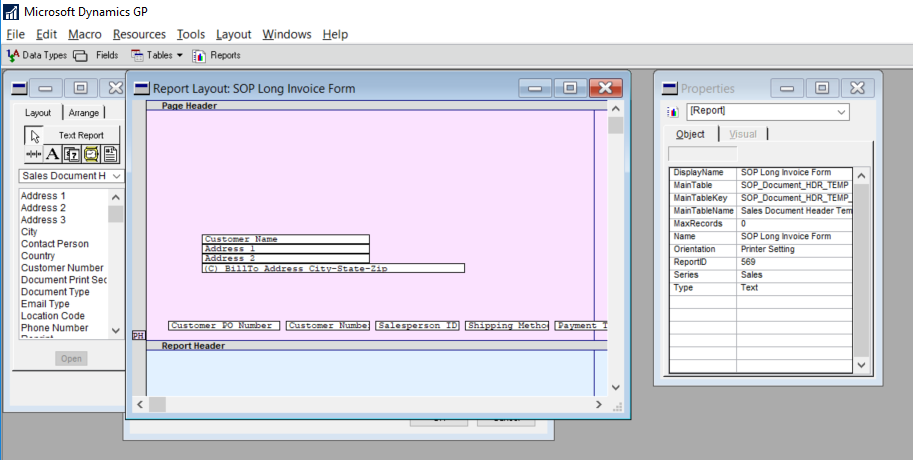
Now go to Tools. From here, you can add your report to Visual Basic by clicking the Add Report to Visual Basic option or pressing Ctrl+ F11.
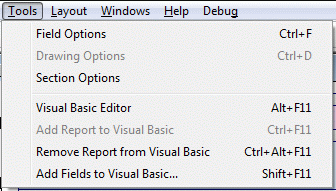
Once you do this, you should be able to see your report on the VBA Pane. In this case, you can see my SOP Long Invoice Form on the VBA Pane.
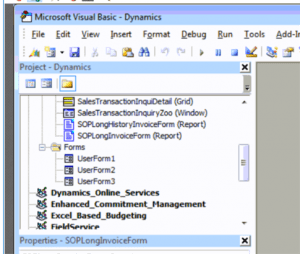
If you would like to add the fields that you would like to modify or manipulate, either Click Shift+ F11 or click on Add Fields to Visual Basic.
Please note that if you do add fields, you will have to go in to each field and add them one by one.
Once you have added the fields. You can see the fields in the drop down in the following example:
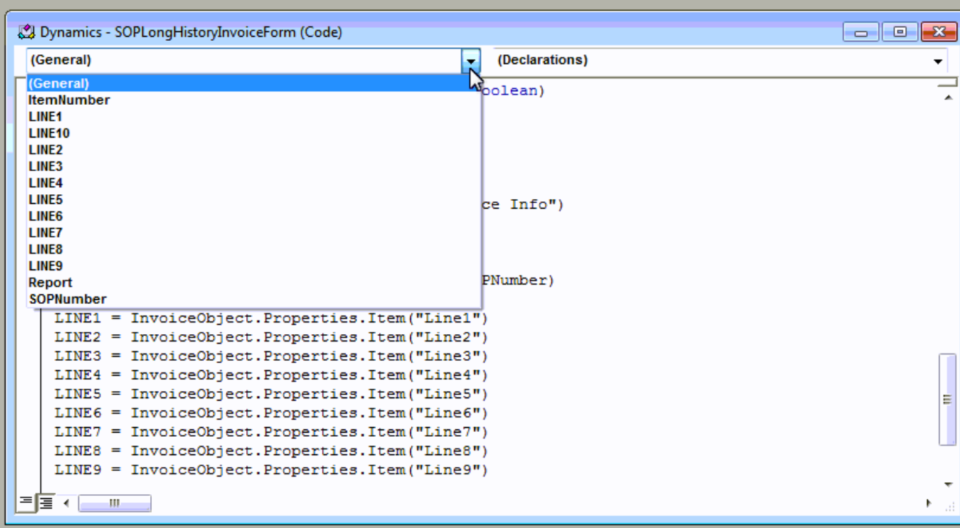
And there it is, now you are ready to code away.
Have any questions about Dynamics GP? Contact our Dynamics GP team at any time.
This publication contains general information only and Sikich is not, by means of this publication, rendering accounting, business, financial, investment, legal, tax, or any other professional advice or services. This publication is not a substitute for such professional advice or services, nor should you use it as a basis for any decision, action or omission that may affect you or your business. Before making any decision, taking any action or omitting an action that may affect you or your business, you should consult a qualified professional advisor. In addition, this publication may contain certain content generated by an artificial intelligence (AI) language model. You acknowledge that Sikich shall not be responsible for any loss sustained by you or any person who relies on this publication.
About the Author
Shirly Winy
Shirly Winy has been with Sikich for almost two decades. Her current role is Senior Technical Consultant. She specializes in application development, data migration and data integration. In her daily tasks, Shirly plans, coordinates, and executes software upgrades. She also serves as vital resource for Help Desk staff, overseeing daily support operations and aiding on complex trouble tickets.
Sign up for Insights
Join 14,000+ Business executives and decision makers.
Latest Insights
Life Science
Tech Challenges in the Phases of Life Sciences Organizations...
July 26, 2024
News
Sikich India Welcomes Siddharth Sharma as Human Resources Di...
July 25, 2024
Not-for-Profit
Compliance Supplement and Uniform Guidance Changes to Know
July 25, 2024
Accounting
Ryan Spohn Featured in Accounting Today
July 25, 2024
Sikich On Demand
On Demand – 2024 Yellowbook Webinar Series: Session 5 ...
July 24, 2024
Dynamics 365
How Manufacturing Can Embrace Change Through Digital Transfo...
July 24, 2024
Security
KnowBe4: Security Awareness
July 23, 2024
Construction
Construction Industry Outlook: A Q&A
July 19, 2024
Not-for-Profit
Demystifying the Current Expected Credit Loss Model for Not-...
July 19, 2024
Sikich On Demand
On Demand – 2024 Yellowbook Webinar Series: Session 6 ...
July 19, 2024




