This website uses cookies so that we can provide you with the best user experience possible. Cookie information is stored in your browser and performs functions such as recognising you when you return to our website and helping our team to understand which sections of the website you find most interesting and useful.
Field Service Lightning Overview, Roles, Features, and Initial Setup

One of the best features of Salesforce is its ability to conform to whatever your organization needs when it comes to customer engagement and sales. If your organization employs contractors or employees who work in the field, it has a tool specifically to help this sales architecture.
What is Field Service Lightning?
Field Service Lightning is a tool that Salesforce provides, which allows users to easily manage their projects that require an employee or contractor to complete work in the filed. The main use of Field Service Lightning is to allow for easy coordination of servicing the deployed projects offsite or coordination of general operations. Some use case examples include scheduling service appointments, dispatch of workers or equipment, vehicle tracking, route optimization, product stock, and status of appointments. As always, Salesforce provides a great mobile interface and automation options within each org to provide a superior user and customer experience.
Roles in Field Service Lightning
Administrator
The administrator role is the same as in other parts of Salesforce, this person will setup your org and implement features to fit business requirements.
Agent
An Agent will receive work orders regarding service calls/appointments, the expertise or parts needed to satisfy the request will be listed in the work order.
Dispatcher
The dispatcher is the person who designates and overviews service appointments – there is a dispatcher console included in Field Service Lightning that this person can use to schedule, optimize, and dispatch service appointments.
Mobile Worker or Technician
A mobile worker or technician will be provided service appointments to attend and then they are responsible to close a work order, track any parts used, and provide a service report.
Field Service Lightning Features
Service Territories
The geographic region(s) that field services are executed at.

Operating Hours
Field Service operating hours is the range of time when service can be done on service territories, resources and customer accounts.
Service Resources
The employees available to be deployed in the field to do service work.
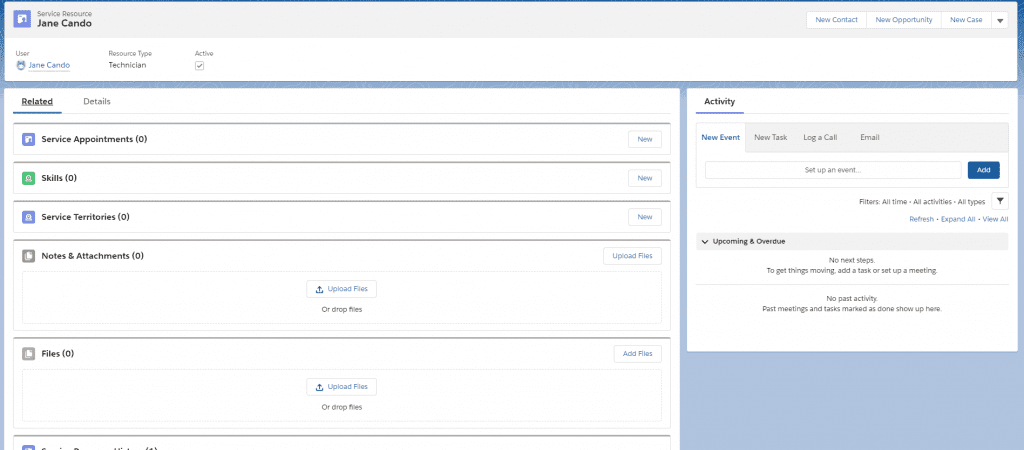
Service Crews
Crews are almost the same as service resources, but the crews come as a package of resources to execute a service appointment as a team.
Skills
Abilities required to perform field service on an incoming work order.
Time Sheets
The feature to allow employees in the field to track how much time is spent on each service venture.
Work Types
This is a template for your common work orders.
Work Orders
A work order is the request for field service work.
Service Appointments
The ability to schedule appointments for field service work.
Maintenance Plans
Field Service Lightening allows for the auto-generation of work orders based on routine maintenance service work to ideally prevent future issues and create a new revenue stream for an organization.
Product Items
The parts or services that can be requested, required, transferred, and consumed during field service work.
Product Requests
Request for parts to complete a job.
Product Transfers
Transferring inventory between locations or vehicles to maintain a relatively even distribution of product stock.
Return Orders
These records will show any repairs or returns.
Service Report Templates
After service has been completed this is the report that gets sent over to the customer to summarize the work that has been done.
Enabling Field Service Lightning
To get started as an administrator in Field Service Lightning, you first need to enable it. You can do this with three simple steps.
Click setup -> Search for Field Service Settings -> Click toggle to enable field service lightning
After toggling Field Service Lightning, you are given some new options to play with. Firstly is notifications, which will simply notify the workers about the work they get assigned. Enable this. Second is the Days After Created Date setting, which is automatically assigned due date on any appointment. Sharing is the ability to provide dispatched appointments with verbose data about their resources. The knowledge search options are simply how knowledge is searched for in work order and work order line item fields; Salesforce recommends keeping these as subject fields.
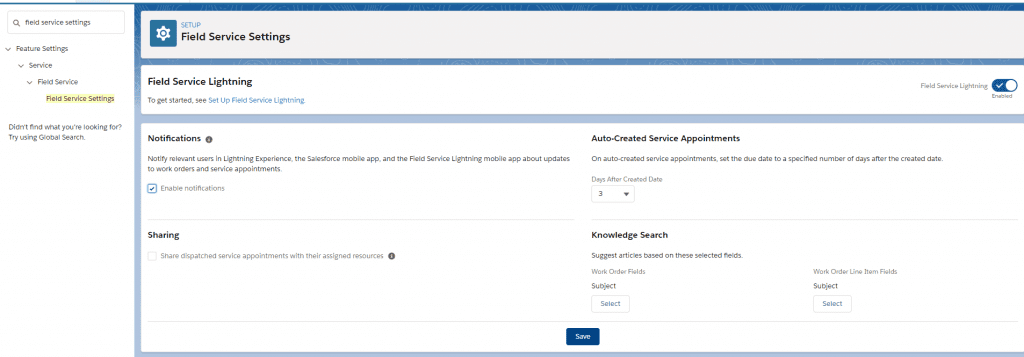
Create Field Service Resources
A crucial part of setting up field service lightning is adding resources, or employees, that are able to provide service to customers. Let’s get started.
Click App Launcher -> Search for Service Resources -> Click New -> Enter a Name -> Use the user lookup field to find the service employee -> select the resource type (we will be using technician) -> provide a description -> check the active box
Now you have a service resource to deploy to your customers requests!
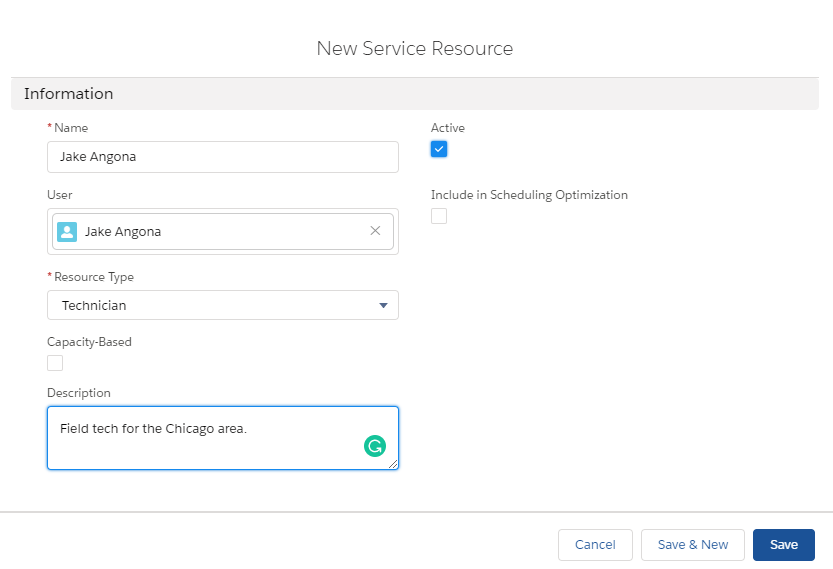
Create Operating Hours
This is where we set the range of time that we can deploy our service employees to customers, which is important to limit their appointments to business hours.
Click App Launcher -> Search for Operating Hours -> Click New -> Enter a Descriptive Name like “8am-3pm (CST)” -> enter a description -> select appropriate time zone from the drop down
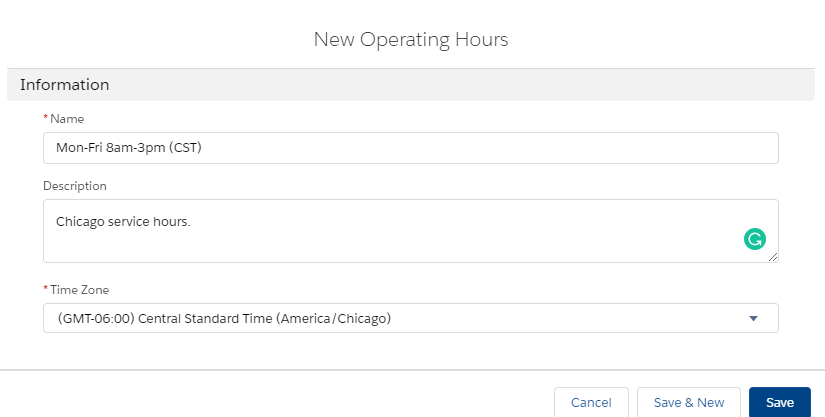
Create Service Territories
Here we will define our geographic locations of service so that our employees can be assigned local customers automatically in Salesforce.
Click App Launcher -> Search for Service Territories -> Click New -> Enter a Name -> Select Operating Hours for the Territory -> Check the Active Box
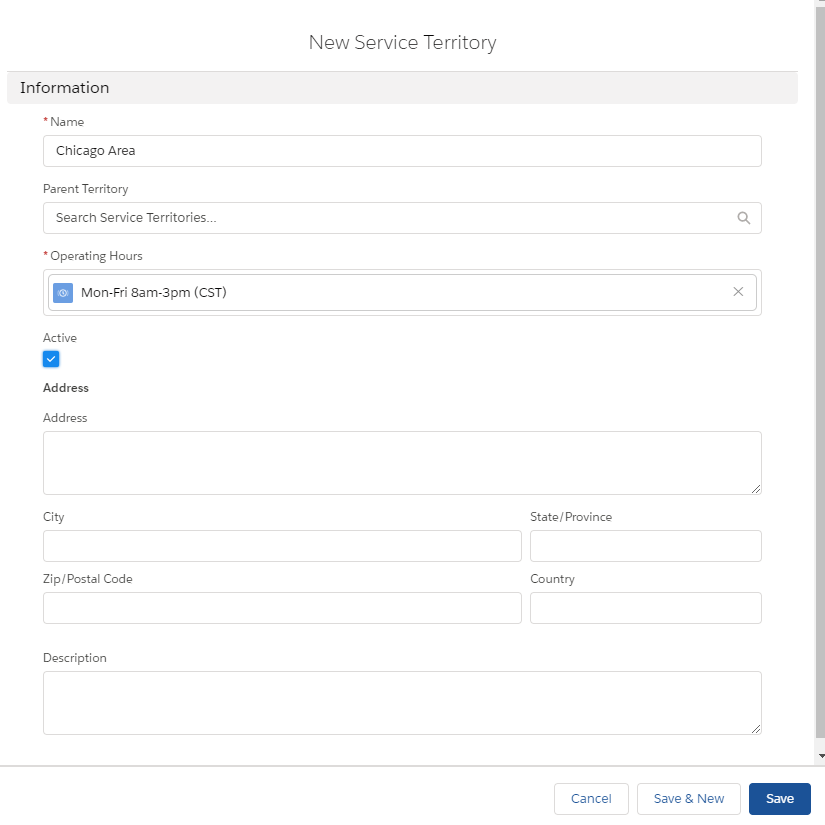
Set Operating Hours and Territory for Service Resources
Now we can bring it all together and provide our service resource with a designated area and time that they can serve their scheduled appointments. Only once you have created service resources, operating hours, and service territories will you be able to accomplish this step.
Click App Launcher -> Search for Service Resources -> Click the resource you want to assign hours and area to -> click related tab -> in the Service Territories related list click new -> use the lookup to choose a territory you’ve created -> use the lookup to choose operating hours you’ve created -> enter a start date -> click save
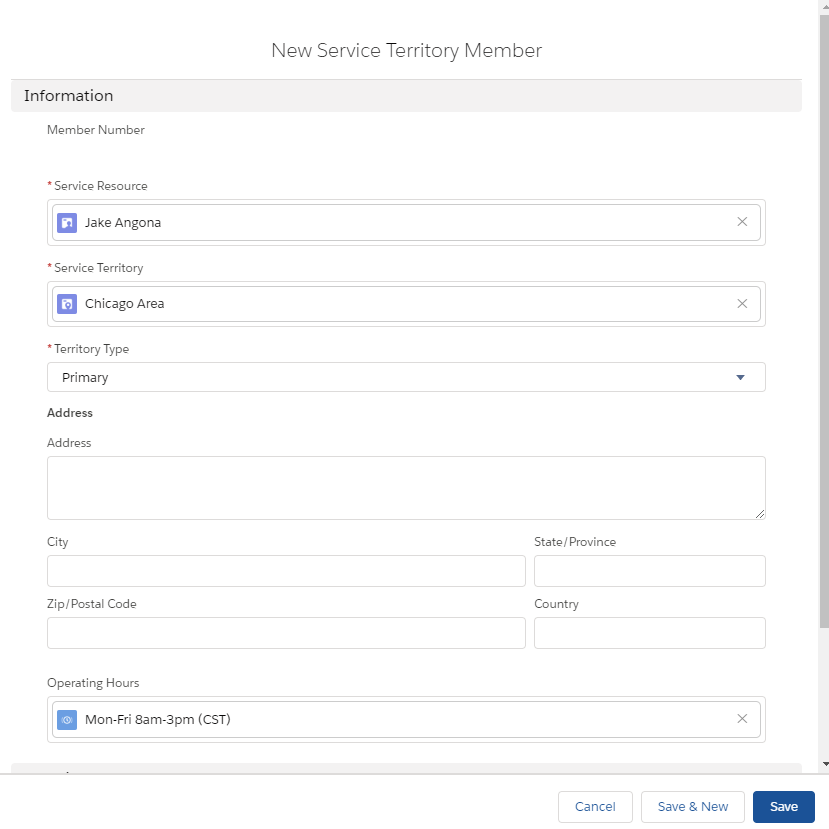
Have any questions about Salesforce or its Field Service Lightning tool? Please contact us at any time!
This publication contains general information only and Sikich is not, by means of this publication, rendering accounting, business, financial, investment, legal, tax, or any other professional advice or services. This publication is not a substitute for such professional advice or services, nor should you use it as a basis for any decision, action or omission that may affect you or your business. Before making any decision, taking any action or omitting an action that may affect you or your business, you should consult a qualified professional advisor. In addition, this publication may contain certain content generated by an artificial intelligence (AI) language model. You acknowledge that Sikich shall not be responsible for any loss sustained by you or any person who relies on this publication.




