This website uses cookies so that we can provide you with the best user experience possible. Cookie information is stored in your browser and performs functions such as recognising you when you return to our website and helping our team to understand which sections of the website you find most interesting and useful.
More About Salesforce Configure, Price, and Quote

We’ve previously discussed how revolutionary Salesforce CPQ (configure, price, and quote) is when it comes to efficiently giving a price quote for manufacturing orders. As that was a bit of an overview, let’s get down to the Salesforce CPQ technical info nitty-gritty.
Configure
Ask your rep key questions related to your sales cycle such as industry, company size, products, services, etc. This will allow the rep to sell products that are related to one another.
Price
After the products and services have been selected a company rep can then find the right prices easily with Salesforce CPQ. For example, a rep could apply a discount and CPQ will take care of the calculations specific to your discount.
Standard Salesforce price book has useful pricing tools allowing you to add list prices or standard prices for various products. You can also build upon that by enabling multi-currency or defining special prices on products for specific accounts.
Salesforce CPQ expands the out of the box pricing tools allowing for more complex pricing methods. For example, you could apply discounts based on the quantity of order by using a Block Price method, or you could mark up a product with a Cost Plus Markup method. You could even set up Discount schedules allowing for discounts for volume-based prices or subscription terms for a quote.
Quote
This allows automatic generation of PDF files that include all of the details about a specific prospect with one-click. The PDF is dynamic meaning you can customize it to fit your needs – commonly dynamic PDF is used for special terms and/or e-signature integration.
Quotes are very closely related to Opportunities. To create a quote for an opportunity you can click “new quote” in the Quotes related list that exists in all opportunity record page layouts by default. You can create multiple Quotes for a single opportunity as a dynamic way to present options to customers as depicted below. Also, you can select a quote as your Primary Quote for an Opportunity which automatically updates the Amount of the Opportunity. Primary Quote can be changed on the fly and the opportunity amount field reflects the change.
When you create a quote, a list of active products will be available for you to add, or if you need multiple similar products you could package a bundle of products to be included in your quote. Bundles are different because it is a set of products which allows various set rules to be enforced such as determining completeness and accuracy.
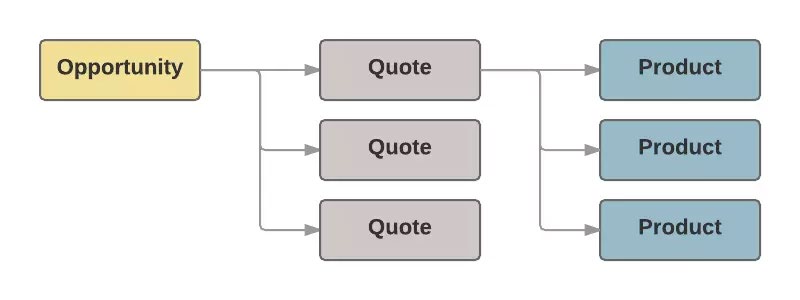
A PDF quote in Salesforce CPQ typically contains a list of products and services, prices and discounts, and a summary of products and services. Important terms and conditions can be included as well as an area for signing the document. All of these things are dynamic – meaning we can conditionally pick and choose what to include, how it is presented, and who sees what. You can also email the quote to a customer using the standard salesforce template with one click.
When to use CPQ
Anytime there is a lot of manual updating of quotes CPQ could be a valid solution. Specifically, if you are building quotes by hand, receiving skewed quotes, and/or lots of manual updating of related records/systems of skewed data.
Guided Selling
This is a form that is available when products are being added to a quote. You can prompt a variety of questions that will lead to suggested products.
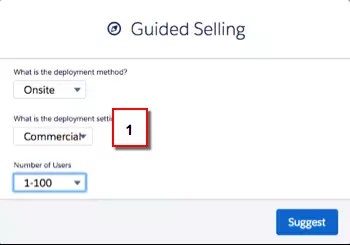
Contract/Renewal with CPQ
Salesforce CPQ works with the standard contract object to automate your contracts and renewals. To trigger this process you must select the checkbox “Contracted” on an opportunity or have an admin do a workflow to automatically mark it once an opportunity moves to Closed/Won. Salesforce CPQ then comes in to amend products to the contract automatically as they are created normally – all of this amend logic works in reverse if you were to remove products from a contract. Also if you are creating a new quote on existing opportunity salesforce CPQ will adjust those prices based on the time remaining for a contract.
Upon the end of a customer contract is when CPQ automates the renewal procedure. This can automatically create renewal opportunities and quotes which will be populated with existing contract items and quantities. The final quote can also be automated pulling in the most recent information then leaving you to edit or change anything before sending it out, or it could be just sent for a signature.
Product Rules and Price Rules
4 types of product rules: Validation rules, selection rules, filter rules, and alert rules. Validation rules are conditions that get set on quote/quote line fields to verify the value in the field. Selection rules allow you to add/remove, hide, or enable/disable bundle options. Filter rules are conditions for bundles to only allow certain products to be included in a bundle. Alert rules just provide helpful messages during the config or pricing stages of CPQ.
Price rules are useful if you need product values to dynamically change based on other products in the quote. For example, say you wanted to sell 2 ink cartridges per printer then a price rule could be created to automatically add 2 cartridges when a printer is on the quote. Price rules also can handle dynamically changing data for subscriptions by utilizing MDQ (multi-dimensional quoting)
Advanced Approvals and Advanced Order Management (AOM)
4 key features of Advanced Approvals: smart approvals, requiring approvals, delegated approvers and replacing approvers. Smart approvals exist to reduce redundancy when there are multiple tiers of approvers. For example, if tier 1 approves and tier 2 doesn’t then tier 1 won’t be required to reapprove, only tier 2. Requiring approvals notifies reps whenever an approval becomes available – typical use case is for approving discounts. Delegated approvers are essentially 2nd string approvers that get notified for approval if the main approver is out of office. Replacing approvers is essential to rid of a current approver with just a few clicks instead of the standard process which required you to manually rid of the approver in each process they are designated to approve.
4 key features of Advanced Order Management: Fulfill orders faster, flexible for evolving customer needs, 360-degree view of the customer, and connect to back office. Fulfill orders faster is to generate orders from quotes allowing products/services to reach customers more efficiently. Flexible for evolving customer needs allows quotes to be split into multiple orders/manage future orders with ease. 360-degree view of the customer will simply create contracts based on details from contract terms, pricing, asset, and subscriptions. Connect to back-office will sync to ERP so the order can be fulfilled.
Pricing Methods in CPQ as Defined in Trailhead
- Block Pricing – Uses a flat price for a range of quantities instead of multiplying by a number of units.
- Percent of Total Pricing – Looks to the sum of other product prices, then takes a percent of that sum.
- Option Pricing Override – Replaces the price of a product only when it’s within a bundle.
- Cost Plus Markup Pricing – Allows sales reps to add value on top of a product’s cost.
- Contracted Pricing – Sets account-specific prices for individual products or categories of products.
Pricing Fields as Defined in Trailhead
- Original Price – Price book price
- List Price – Price book price, block price, percent of the total price, or option price override
- Special Price – Cost plus markup price, contracted price, or option discount
- Regular Price – Result of volume-based discounts
- Customer Price – Result of manually editable discounts
- Partner Price – Result of partner discount, set manually or through automation
- Net Price – Result of distributor discount, set manually or through automation
Discounts and Discount Schedules
You can apply a discount to a product option within a bundle by simply editing the option and filling out the Discount (%) field. Then anytime a customer is to add the bundle with the discounted option the total price will be reflected with the special price on the discounted option. Also, discount schedules could be created which allow for discounts within a range of quantities of a product. A discount schedule is a separate object that can be created to populate the Discount Schedule field within a product. Discount Schedule field also exists in Product Option, Contracted Price, Price Dimension, and Feature records. When setting up a discount schedule you can discount by percentage, amount, or by setting a hard price.
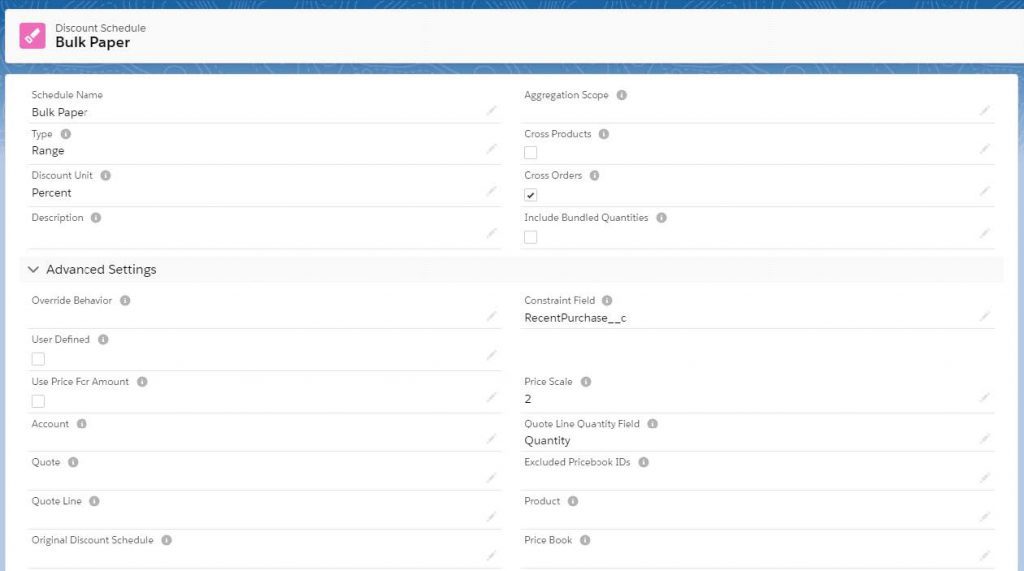
What happens if more than one of these records has discounts associated? Salesforce CPQ handles that for you by prioritizing discounts only applying the one with the highest priority.
- Contracted Price (Highest Priority Discount)
- Price Dimension
- Product Option
- Feature
- Product
You can also specify price books that should be excluded from discount scheduling by filling out the Excluded Pricebook IDs list with a comma-separated list of IDs that you do not want to be affected by the discount.
Utilizing the Cross Orders field within Discount Schedule allows discounts to be applied among many orders. You can specify the orders by setting up a constraint field which tells Salesforce CPQ whether to include the order or not by the value of true or false. For example – you could have a formula field that puts true or false via a condition such as orders within the last year mark true. Then only the orders within the last year will be included in the schedule discount.
You can also specify discounts based on quantities of other related products by using Quote Line Quantity Field. For example, say you wanted to apply a discount to RFID key cards based on how many door locks get bought – this can be done with Quote Line Quantity easily. You could create a number field on the line item object to hold the total number of locks, and this field can be updated automatically with a price rule. Then you need to update the Quote Line Quantity field within a discount schedule record with your created numeric field.
Discounts can also be done manually by a sales rep. When a sales rep is within the quote line editor there is a column for an additional discount as well as discount method selection which includes percent and USD by default. The sales rep can manually input values into these columns when a product is discountable. There are two hidden discount types as well which are unit and total which reflect price per unit and cumulative price respectively.
Subscription Renewals
Subscription renewals are very simple to set up – when editing line items for a quote there is a start date, subscription term, and additional discount. This will allow automatic renewal of non-asset items aka ongoing services. Salesforce CPQ can also generate orders, assets, contracts, and subscriptions based on the configuration of your quotes. Two checkboxes need to be selected: ordered checkbox and contracted checkbox. The ordered checkbox will automatically generate order(s) based on the quote line items, and separate orders can be created per line item section. When the contracted checkbox is selected non-asset based items will automatically generate a contract related to any subscription records. Also, asset records will be created instead of contract records for asset-based products that get associated with an account.
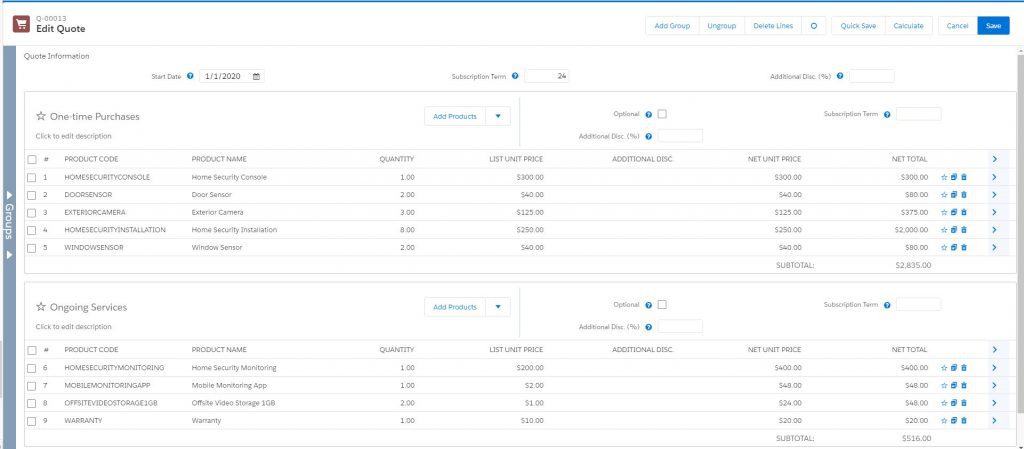
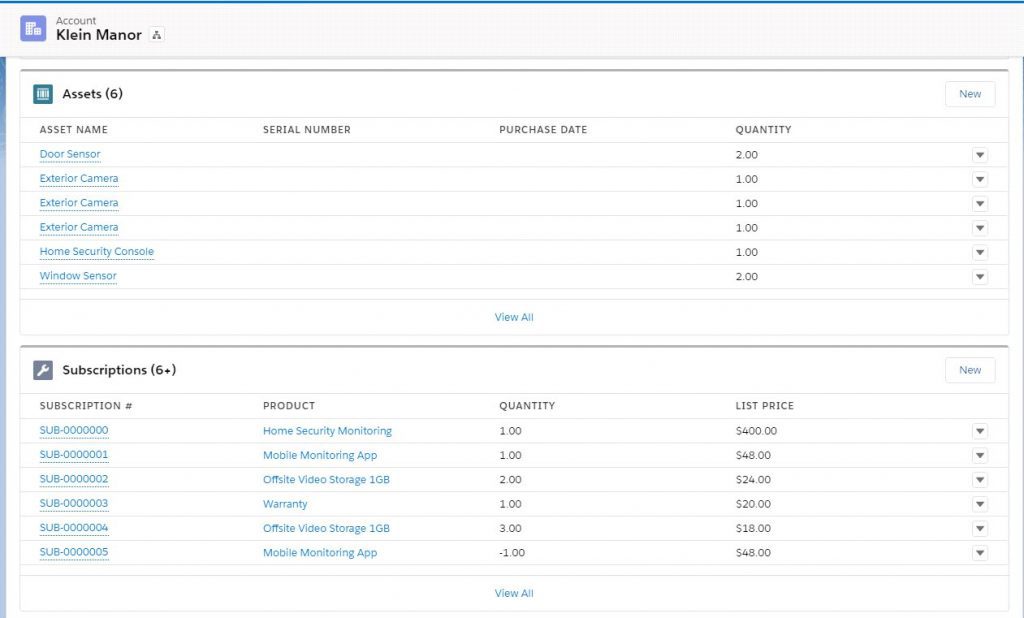
Opportunities can also be created from renewals very easily. All you have to do is edit the product you want to be renewed and populate the Renewal Product Field with the product you want the customer to receive next. For example, on a warranty product, you set the renewal product field to a warranty extension product. Then you also need to go to the account you want the opportunity created for and select the Renewal forecast checkbox as well as populate the renewal term field. Even though the opportunity may not be used immediately it still exists for forecasting purposes.
It is important to know if you amend a contract all of the steps above must be taken again, but Salesforce will do all of the math for you. For example, if you wanted to amend a contract of 2 products to 5 then CPQ will automatically calculate the difference and create the new subscription record for the 3 additional products. The product record will be updated to reflect the difference. Similarly, if you were to amend a contract to lower the number of products the process works the same. Except instead of adding anything new the price will be reflected and the product will be removed from an opportunity if the number of products is set to 0.
Renewal Contracts can also general quotes on subscription-based products by editing the contract and selecting the Renewal Quoted checkbox. The quote will be related to the associated opportunity automatically.
Contact us today if you’re ready to get started or if you have any questions!
This publication contains general information only and Sikich is not, by means of this publication, rendering accounting, business, financial, investment, legal, tax, or any other professional advice or services. This publication is not a substitute for such professional advice or services, nor should you use it as a basis for any decision, action or omission that may affect you or your business. Before making any decision, taking any action or omitting an action that may affect you or your business, you should consult a qualified professional advisor. In addition, this publication may contain certain content generated by an artificial intelligence (AI) language model. You acknowledge that Sikich shall not be responsible for any loss sustained by you or any person who relies on this publication.




