This website uses cookies so that we can provide you with the best user experience possible. Cookie information is stored in your browser and performs functions such as recognising you when you return to our website and helping our team to understand which sections of the website you find most interesting and useful.
Microsoft Windows 10 and the Return of PowerToys – FancyZones
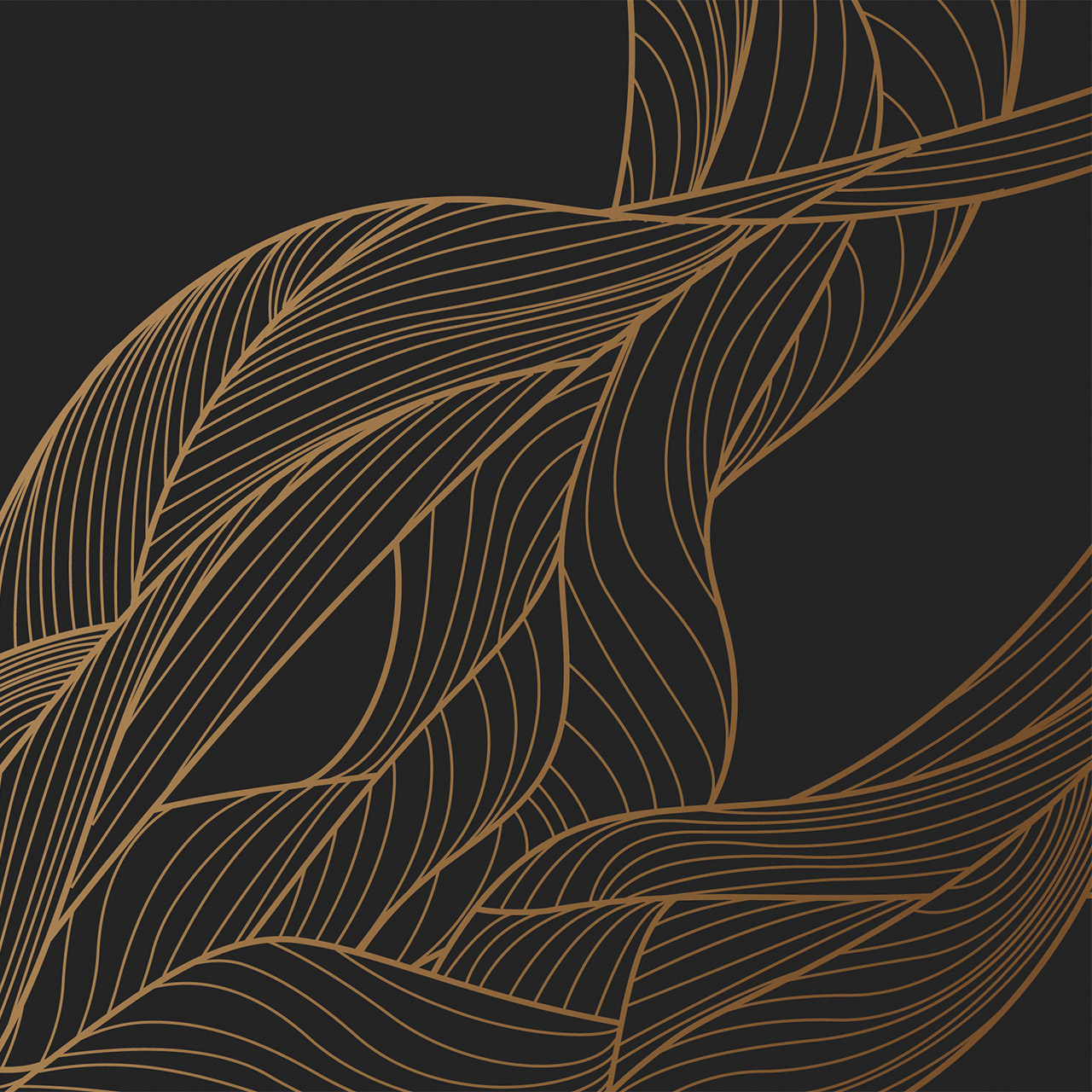
My last blog referenced PowerToys as they existed in Windows 95 through Windows XP. But after Windows XP, Microsoft did away with PowerToys when Bill Gates introduced “Trustworthy Computing.” This isn’t to say the tools weren’t trustworthy; they just didn’t fit in line with the direction Microsoft was heading. Well, Microsoft has brought back some new tools under the PowerToys name for Windows 10.
Full source code is available here on GitHub. Microsoft is looking for contributions to it from developers, along with any feedback there. You can download the installer at the same location at GitHub.
Included in the current release (as of this writing v0.14.1) of PowerToys are three available toys:
- FancyZones
- PowerRename
- Shortcut Guide
For today’s blog, we are going to focus on the Windows 10 FancyZones PowerToy.
About FancyZones
Windows 7 onward gave users the ability to slam windows to the left or right side of the screen to resize the windows to 50% of the monitor’s width. With the introduction of this feature, I used it all the time and showed it to everyone I assisted in technology. It was easily a favorite feature of mine.
However, there are just times when 50% is too big. For example, I have a Skype for Business Windows that is just over 400 pixels wide. I have 1920 pixels of width on resolution of my monitors, and I definitely do not want Skype consuming over twice what it needs in order to routinely put it exactly where I want it in my desktop real estate.
Enter FancyZones, a much-needed update from Windows 7, 8, and 10. With the prevalent use of multiple monitors comes the ability to set up your own zones (not just 50% left and 50% on the right) unique to each monitor.
Your left monitor could use the predefined “Priority Grid” with a larger priority column in the middle, with two smaller columns flanking each side.
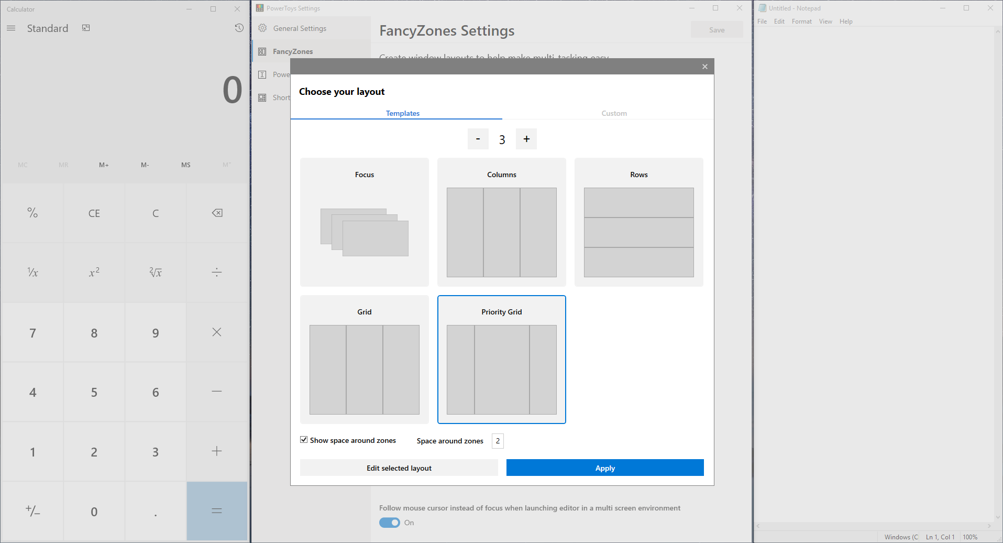
Your center monitor may have three 33% rows.
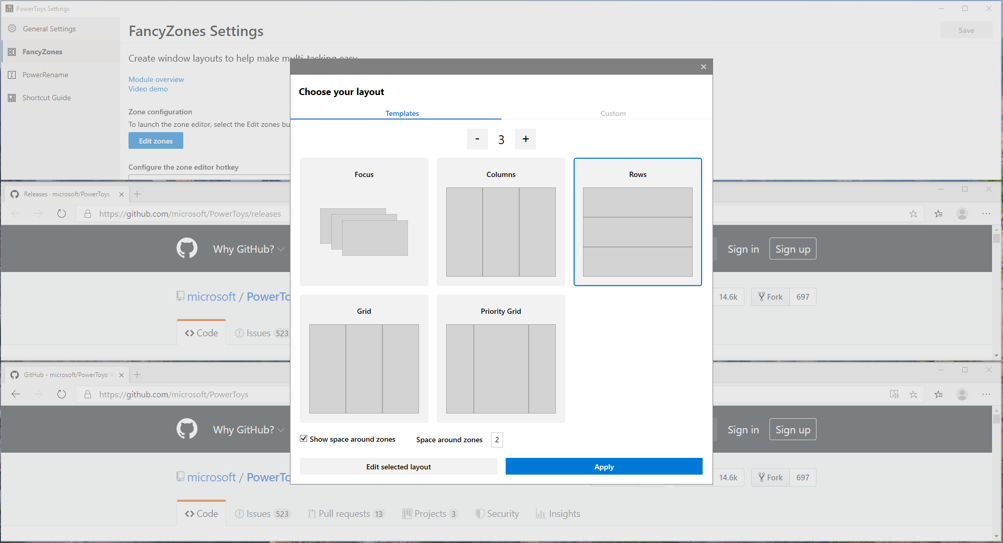
But let’s say you have a pesky 400-pixel wide application that doesn’t fit into one of the predefined templates. Luckily there is a Custom layout section available where you can customize however you would like. In my case, with a 400-pixel wide column on the right for Skype with one large column to its left.
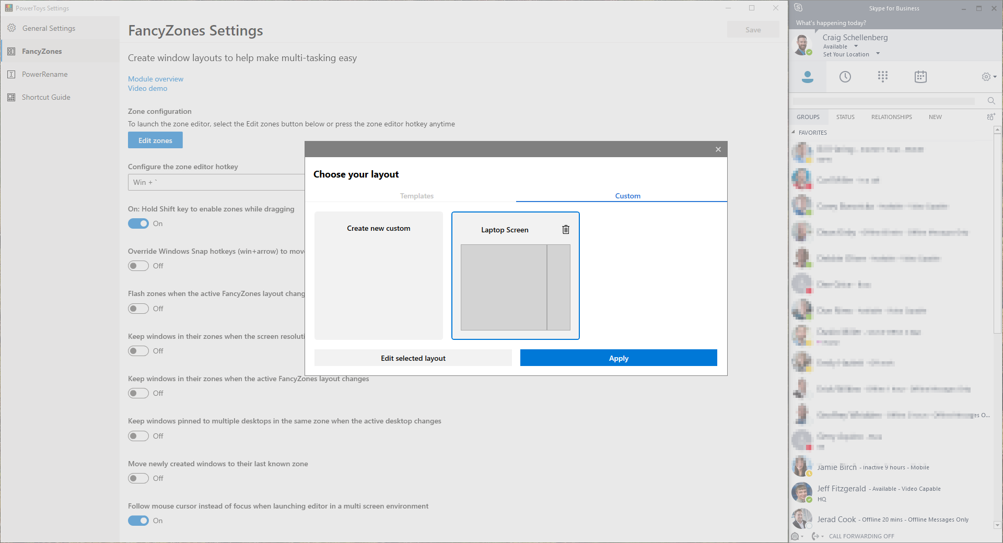
The trick to making this work and having PowerToys FancyZones remember your settings for each monitor is to move the PowerToys Settings window to the monitor you want to work on first. Once the PowerToys Settings is on the correct monitor, go ahead and click the Edit zones button and customize it to your liking.
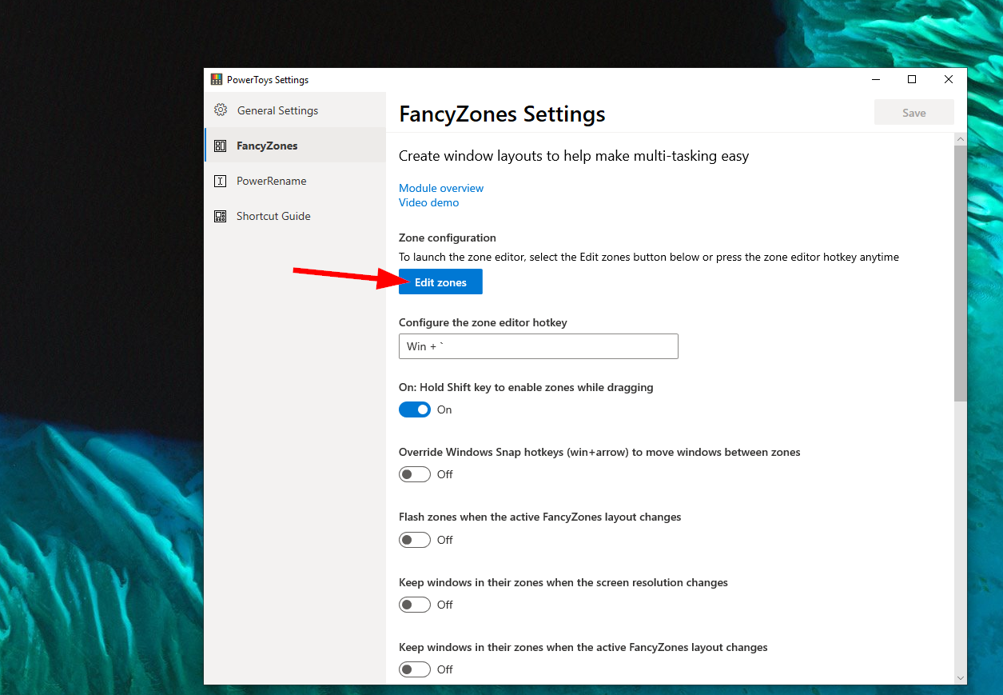
My preferences for other settings are only to have FancyZones enabled while I press the Shift key. Life isn’t always a square peg fitting into the square zone. But for when I want a bit more organization in my life, I know the zones are there when I need them. Sometimes I do prefer the window to occupy 50% right of the monitor, and I can slam it there for that sizing quickly.
Another setting I prefer for a multi-monitor environment is “Follow mouse cursor instead of focus when launching an editor in a multi-screen environment.”All other options I leave turned off.
With these settings, when pressing shift and dragging the window around, there are pleasing outlines of the FancyZones that exist in that monitor with the zone highlighted blue that you would drop the window into.
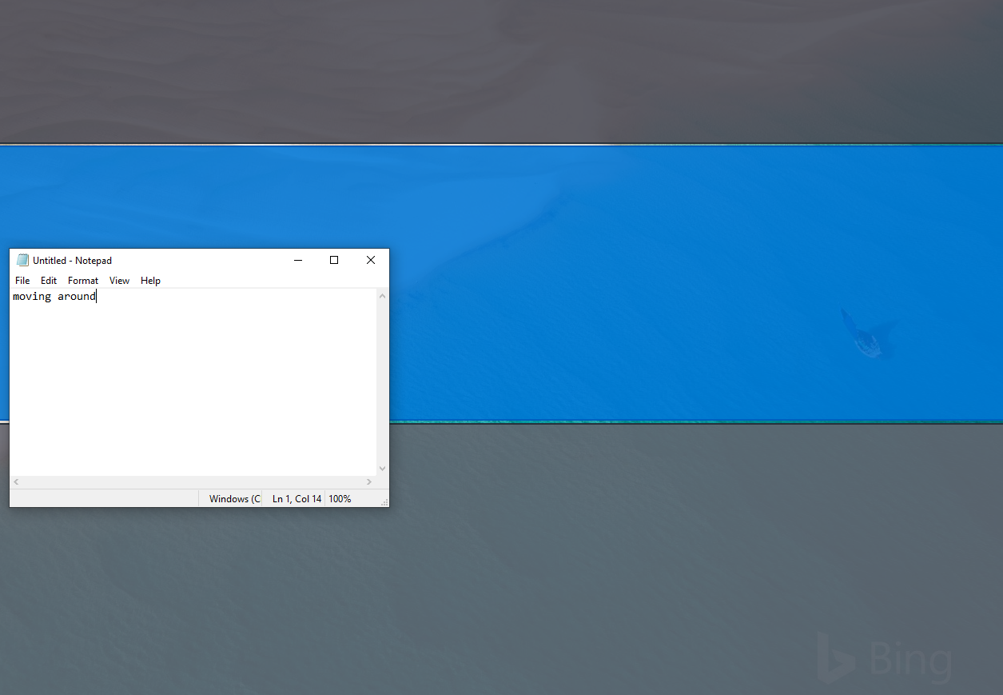
In my next blog, I’ll visit the following two available PowerToys available: PowerRename and the Shortcut Guide.
This publication contains general information only and Sikich is not, by means of this publication, rendering accounting, business, financial, investment, legal, tax, or any other professional advice or services. This publication is not a substitute for such professional advice or services, nor should you use it as a basis for any decision, action or omission that may affect you or your business. Before making any decision, taking any action or omitting an action that may affect you or your business, you should consult a qualified professional advisor. In addition, this publication may contain certain content generated by an artificial intelligence (AI) language model. You acknowledge that Sikich shall not be responsible for any loss sustained by you or any person who relies on this publication.




