This website uses cookies so that we can provide you with the best user experience possible. Cookie information is stored in your browser and performs functions such as recognising you when you return to our website and helping our team to understand which sections of the website you find most interesting and useful.
Microsoft Teams Meeting Tips
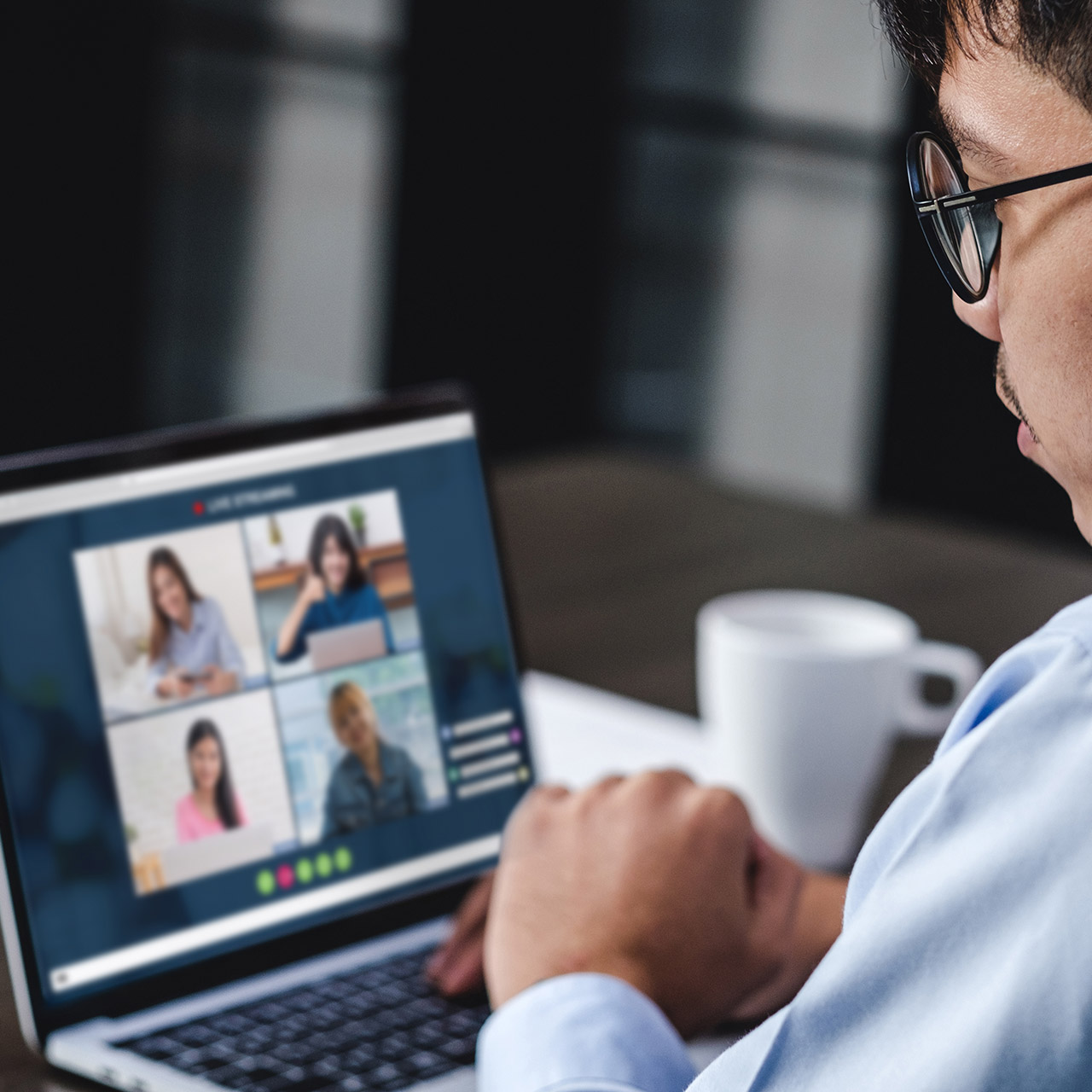
With the recent increase in remote work, and the rapid adoption of Microsoft Teams as one of the top chosen services to maintain business continuity, I thought it may be helpful to write a post that contains some helpful tips to have the best Teams meeting possible.
Get your attendees into a meeting at a time that works best for everyone.
Before we get into tips that will help you during your meetings, let’s first ensure we can get all our attendees to accept our meeting invite by picking a time that works best for everyone. I suggest using the free Microsoft Outlook add-in, FindTime. With FindTime, you can send out a pre-invite message that contains a poll with several meeting time slots. Potential attendees can vote, and the most popular option wins. FindTime can then go a step further and automatically send out a meeting invite to all attendees for the chosen time.
Ensure everyone can join the meeting by providing a dial-in option.
Although Teams adoption has been high, some people still prefer the tried and true method of dialing into a meeting. This is especially true for employees whose schedules do not line up (even if you gave them multiple options using FindTime) and/or are traveling during the meeting time. Having an Audio Conference license will allow you to automatically add a dial-in number and instructions to your meeting invite. You also have the option of providing a toll-free number, that will use pre-purchased Communication Credits.
Maintain control of your meeting.
Prior to sending your meeting invite, review your meeting options and set preferences on how you will control things. Creating your meeting within Outlook includes a Meeting Options link, or you can sign in at https://teams.microsoft.com/meetingOptions. Here you can set your lobby preferences, announce options, and specify who can present.
Share content effectively.
Instead of frantically cleaning up your desktop or pausing a meeting to close some confidential documents before sharing your screen, share only what is relevant instead by sharing just a specific application window. Microsoft provides great documentation on the sharing options in Teams that outlines how to do this. Must participate in a meeting from your mobile? You can share content from there as well!
Take good notes.
If you’re like me, good notes are the key to producing the desired results after a planning meeting. Prior to sending your meeting invite, create a OneNote page for the meeting directly from the invite in Outlook. You also can share your notes with the rest of the meeting attendees, and they will be able to collaborate on the note-taking process along with you.
Recreate the face-to-face meeting feel with video.
If you weren’t able to meet face-to-face, you can still add the human element to your remote meeting by encouraging attendees to use video. Teams now supports up to 9 simultaneous video streams. With the ability to blur the background, no one has to worry if they may be working from a not so tidy home office. There’s also the option to replace your background entirely, using one of the provided images.
Record a meeting for future review or sharing
With the click of a button, you can record your meeting. Teams will save the recording to Microsoft Stream, where you can share the link with others or download the recording. Although everyone will be automatically notified when a meeting is recording, I always prefer to ask my attendees for their permission before doing so.
As Microsoft continues to improve the capability of Teams, the remote meeting may just become the new norm. Some of the features that Teams provides can drastically increase the effectiveness of your meetings, not to mention the features you may not be able to do in person, such as recording the meeting.
Have you not yet adopted Teams and are interested in piloting it to see if it’s a good fit for your business? Reach out to Sikich to see how we can help you do so!
This publication contains general information only and Sikich is not, by means of this publication, rendering accounting, business, financial, investment, legal, tax, or any other professional advice or services. This publication is not a substitute for such professional advice or services, nor should you use it as a basis for any decision, action or omission that may affect you or your business. Before making any decision, taking any action or omitting an action that may affect you or your business, you should consult a qualified professional advisor. In addition, this publication may contain certain content generated by an artificial intelligence (AI) language model. You acknowledge that Sikich shall not be responsible for any loss sustained by you or any person who relies on this publication.




