This website uses cookies so that we can provide you with the best user experience possible. Cookie information is stored in your browser and performs functions such as recognising you when you return to our website and helping our team to understand which sections of the website you find most interesting and useful.
Intune – Supersedence With Win32 Apps

If you are using Intune to manage your company devices, odds are you have at least a few Win32apps deployed in Endpoint Manager. After some time, the version of the app will become deprecated, and it will need to be updated or replaced. Supersedence is an option available when deploying a Win32app that will let you choose to update or replace an existing application. This is extremely useful for managing your Win32apps. Below we’ll review the steps to update Zoom with Supersedence.
How to Supersede a Win32 App
The first step to supersede an app is to create the .intunewin file with the new version of the app. You can download the Microsoft Win32 Content Prep tool here: https://learn.microsoft.com/en-us/mem/intune/apps/apps-win32-prepare
I’ve placed IntuneWinAppUtil.exe on my C:
The latest .msi version of Zoom can be downloaded from here: https://support.zoom.us/hc/en-us/articles/207373866-Zoom-Installers
I’ve placed the Zoom installer in C:Zoom
Run PowerShell as an administrator, cd C:, and then use .IntuneWinAppUtil.exe to kick off the IntuneWinAppUtil.
Next, you’ll specify the source folder, setup file, output folder, and then select N for specifying a catalog folder.
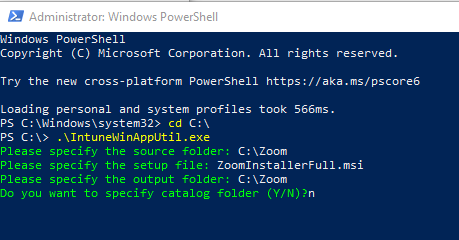
Then you’ll receive your ZoomInstallerFull.intunewin file.

Next upload the Win32app to Endpoint Manager. You’ll most likely need to fill in the “Publisher section.”
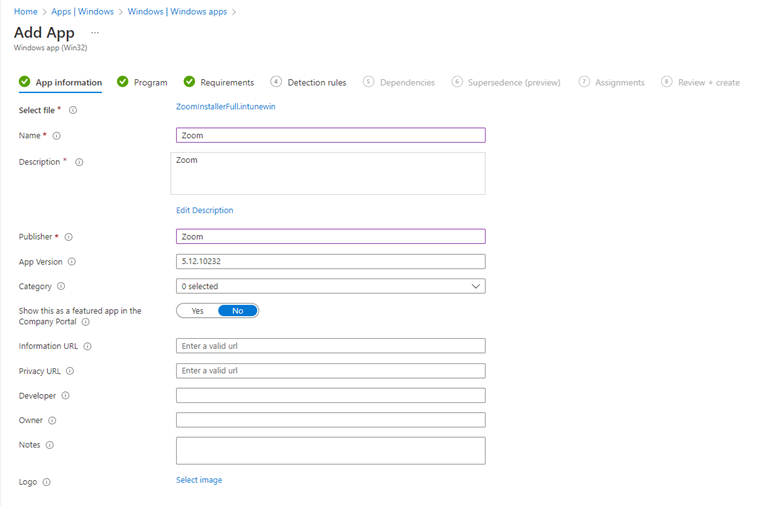
Leave the defaults for the Program tab:
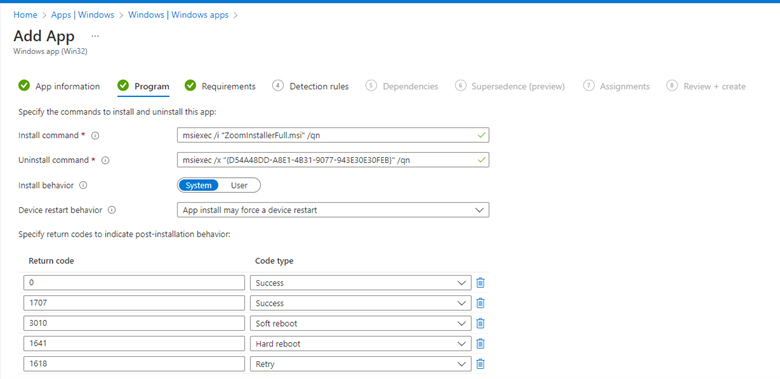
For requirements, I typically use 64-bit and Windows 10 1909. This will depend upon your Endpoints, but I know for this environment all Windows computers will be 64-bit and on at least 1909.
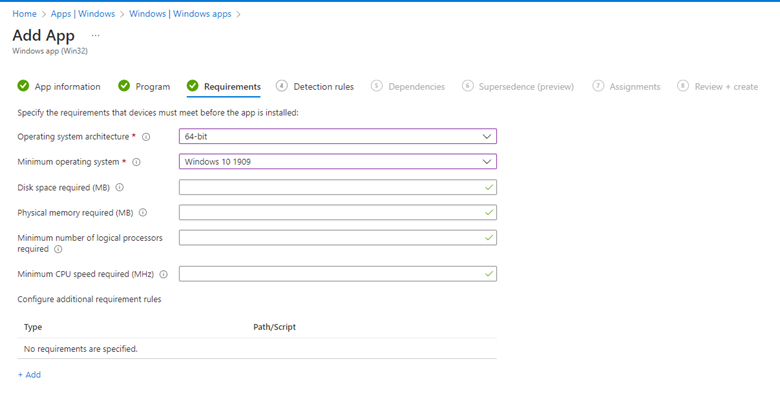
For your detection rule, you’ll need to select “Manually configure detection rules” then select “MSI” from the drop down and the “MSI product code” will automatically populate.
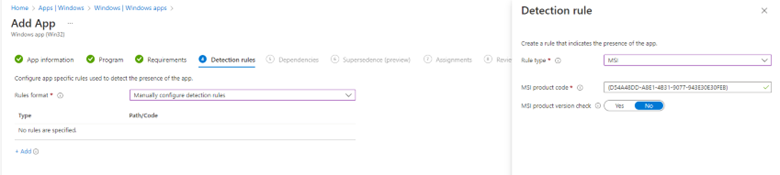
For Zoom no dependencies are needed, but for other apps that may not be the case.
Using Intune Supersedence to Update Apps
Then we finally get to Supersedence. Here I’m choosing “add” and then selecting the app I want to update or replace. We can see the toggle for “Uninstall previous versions” determines if the app will be updated or replaced. To update an app, disable the uninstall previous version option. To replace an app, enable the uninstall previous version option.
For Zoom, we’ll leave the option set to “No” as we only want to update Zoom. For more detailed information on Supersedence behavior please reference Microsoft’s documentation: https://learn.microsoft.com/en-us/mem/intune/apps/apps-win32-supersedence
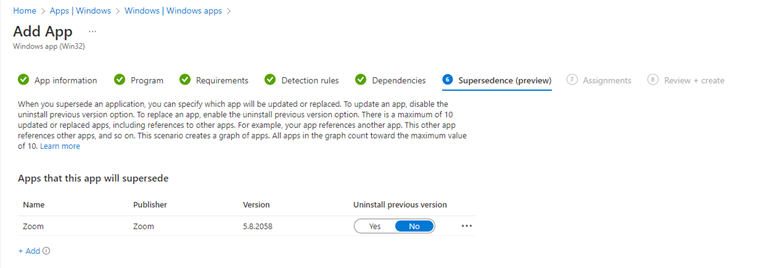
Next, you’ll choose which users or groups you’d like to assign this application to. If I’m updating the version of an application, I typically lean towards hiding all end user toast notifications. Ultimately, it will depend on the application you’re deploying. For Zoom, the update is small, and it will happen so quickly I choose to hide it which leaves you with less questions from your end users. Other applications it may be best to leave the toast notifications on.
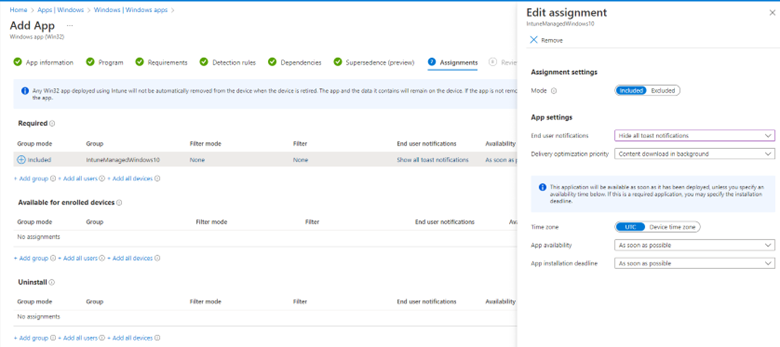
Finally, review and create your application and then monitor its status for completion.
You can force all Windows devices to sync with Intune. This will cause the application to get deployed right away.
Endpoint Manager > Devices > All Devices > Bulk Device Actions
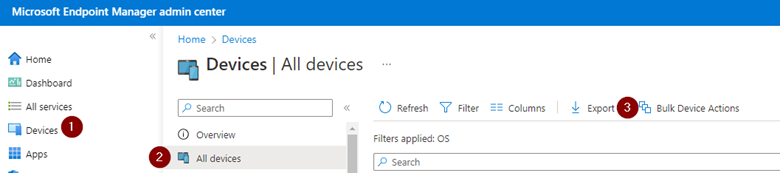
In conclusion, supersedence is a fantastic way to update and replace Win32apps. If you deployed the application initially, you would just repeat the same process, just with a newer version of the installer, and then configure Supersedence within Intune. If you have questions or need assistance, please reach out to us!
This publication contains general information only and Sikich is not, by means of this publication, rendering accounting, business, financial, investment, legal, tax, or any other professional advice or services. This publication is not a substitute for such professional advice or services, nor should you use it as a basis for any decision, action or omission that may affect you or your business. Before making any decision, taking any action or omitting an action that may affect you or your business, you should consult a qualified professional advisor. In addition, this publication may contain certain content generated by an artificial intelligence (AI) language model. You acknowledge that Sikich shall not be responsible for any loss sustained by you or any person who relies on this publication.




