This website uses cookies so that we can provide you with the best user experience possible. Cookie information is stored in your browser and performs functions such as recognising you when you return to our website and helping our team to understand which sections of the website you find most interesting and useful.
How to Set up Direct Guest Join for Microsoft Teams Rooms on Android

Many businesses today are using virtual conference room systems. Microsoft Teams Rooms on Android is one of my favorite systems to deploy. The rooms are easy to set up and manage. The setup typically involves mounting the system below a TV, running power, ethernet, and HDMI, and then signing into a Microsoft 365 account licensed with Microsoft Teams Room. The touch screen tablet makes viewing the rooms schedule and joining meetings a breeze. I’ve deployed Logitech Rally Bar and Poly systems running Microsoft Teams Rooms on Android.
Using Other Meeting Services With Teams
As great as these systems are, they’ve been lacking compatibility with other meeting providers. If a user wanted to join non-Microsoft Teams meetings like Zoom, they would need to log in to the admin account and change providers from Microsoft Teams to Zoom. This then requires the system to reboot. Then they would have to follow the same process to switch back to Microsoft Teams as the service provider.
Although the process isn’t too difficult, it requires end users to be in the conference room twenty minutes before the meeting starts to ensure they had enough time to switch providers, reboot, and be ready to join the meeting. This is not a productive use of time.
Microsoft Teams Rooms on Android has rolled out a new feature that makes joining Zoom meetings much easier. Enabling Direct Guest Join will allow an end user to forward Zoom meetings to the Teams Room. The meeting will be automatically accepted, show under upcoming meetings, and be listed as a Zoom meeting. This feature is available on Poly, Yealink, and Logitech certified models. Currently, only Zoom meetings are functional via Direct Guest Join, but Microsoft looks to add support for other third-party providers in the future such as Cisco Webex. The feedback for this feature from our clients has only been positive.
CONFIGURING DIRECT GUEST JOIN
The room mailbox must be configured to allow external meetings. To do so connect to Exchange Online PowerShell. For more information, see Connect to Exchange Online PowerShell with Basic authentication or Connect to Exchange Online PowerShell using multi-factor authentication, depending on your authentication method. Then run the following command with <UserPrincipalName> being the UPN of your Teams Room mailbox:
Set-CalendarProcessing <UserPrincipalName> -ProcessExternalMeetingMessages $True -DeleteComments $False -DeleteSubject $False
If you are using any protection services that may modify links you’ll need to exclude the Zoom domain.
*.zoom.us/*, *.zoom.com/*, *.zoomgov.com/*
On the Teams Room on Android touchscreen console, navigate to Devices Settings, Teams Admin settings, Meeting options, and you’ll see an option for “Third party meetings.” Here you can enable Zoom. You’ll also have an option to “Join with custom name and email.” I recommend setting the custom name and email here.
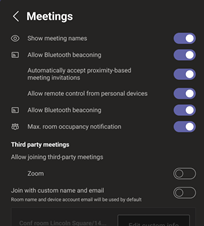
Have any questions about setting up options to bring in Zoom meetings to Microsoft Teams Rooms or about Teams in general? Please contact us at any time!
This publication contains general information only and Sikich is not, by means of this publication, rendering accounting, business, financial, investment, legal, tax, or any other professional advice or services. This publication is not a substitute for such professional advice or services, nor should you use it as a basis for any decision, action or omission that may affect you or your business. Before making any decision, taking any action or omitting an action that may affect you or your business, you should consult a qualified professional advisor. In addition, this publication may contain certain content generated by an artificial intelligence (AI) language model. You acknowledge that Sikich shall not be responsible for any loss sustained by you or any person who relies on this publication.




