This website uses cookies so that we can provide you with the best user experience possible. Cookie information is stored in your browser and performs functions such as recognising you when you return to our website and helping our team to understand which sections of the website you find most interesting and useful.
How to Find Late Production Orders Per Resource Group in Dynamics 365 for Finance and Operations

There will undoubtedly be a time when you do need to hunt down a specific late production order. Dynamics 365 for Finance and Operations allows users to search for late production orders, but what if all we know is the resource group for the order? It’s a little tricky and it takes some filter finagling.
How to Find Late Production Orders per Resource Group
Start with the standard menu item Delayed production orders.
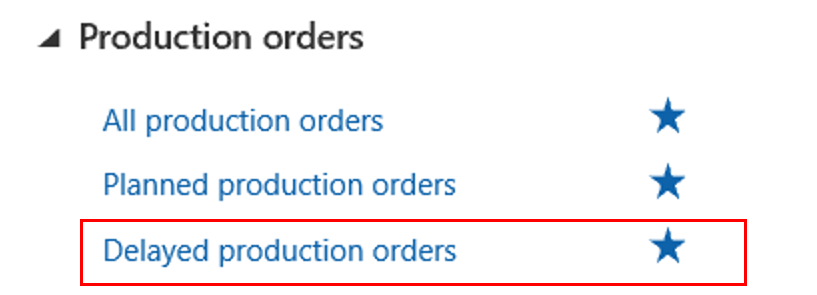
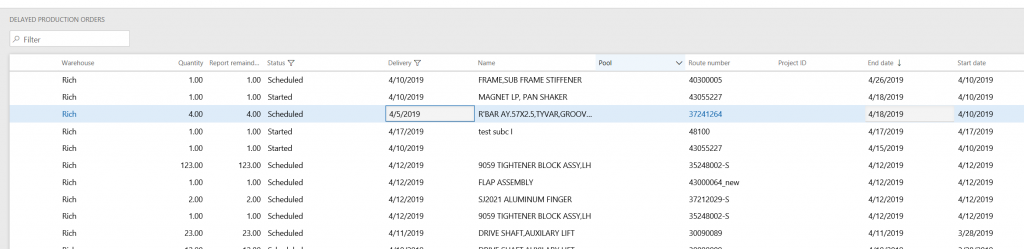
The “delayed” calculation behind this menu choice is “Production orders whose delivery date is earlier then today.” This selection does not look at scheduled start or end dates. It considers the MRP created Delivery date most important. (The delivery date comes directly from the sales order ship date.)
Production orders have THREE dates. The delivery date and the scheduled start and finish date that are calculated by Operation or Job Scheduling.
If you prefer the other “late” definition that is based on the factory floor schedule, the scheduled start and finish dates, you can go to the “All production orders” screen and use the filter in the left margin.
In the filter in the left margin, you can add that other definition for delayed orders: Production orders that are not in reported as finished status by their scheduled end date. This is also a valid definition of lateness. You measure the shopfloor against its set schedule.
This definition is for a workfloor supervisor who has made scheduling decisions and now checks which orders are late according to his schedule.
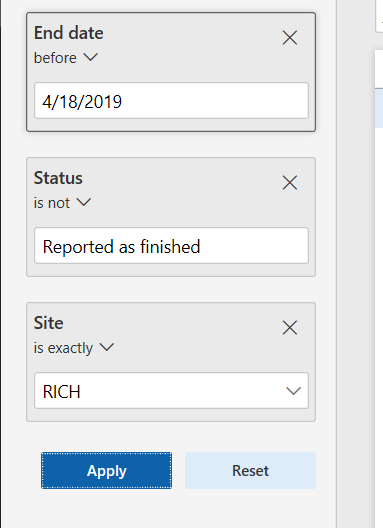
The query above is:
Production order scheduled End date is before ../../.. AND the status is NOT Reported as finished for the RICH production orders.
Instead of hard coding the end date, you can use a function that always represents “today.” This is necessary to make this query into a tile that you never have to touch again.
You use the letter “T” for “today.”
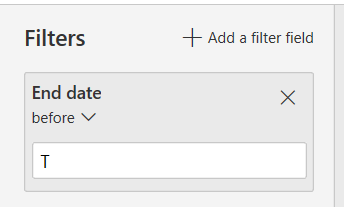
How to filter per Resource group
We cannot do a selection on Resource group with the filter in the left margin because it does not have any “joins.” We need a large number of joins, and we can do this in the Advanced filter under Options in the action area.
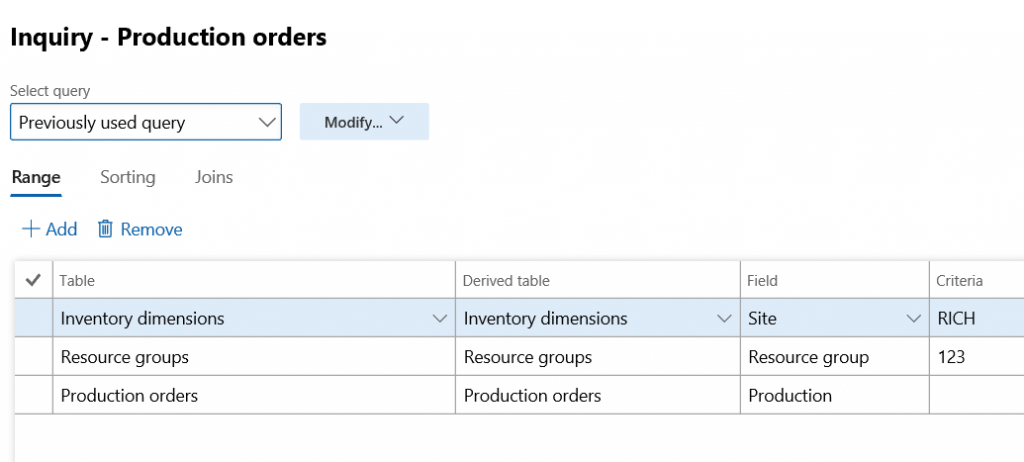
This is the end result we want. Pick a Resource group and see the late production orders for it.
But this requires we build quite a bit of “Joins” to get to the “resource group” table. We will explain below.
While in the list of production orders, click Advanced filter in “Options” action area.
Joins Needed
| Relation | Table name |
| Production orders | Prodtable .. this one is your starting point Nothing to join yet. |
| Production route | ProdRoute |
| Production route activity | WrkctrProdRouteActivity |
| Activity | WrkctrActivity |
| Resource requirement set | WrkctrActivityRequirementSet |
| Resource requirements | WrkctrActivityRequirement |
| Resource group requirements | WrkCtrActivityResourceGroupRequirement |
| Resource group | WrkCtrResourcegroup |
The result of the seven joins is that we can search by Resource group.
Below you see how to do the first join then following that approach, going from table to table according to the schedule above till you arrive gloriously but slightly out of breath at the resource group table.
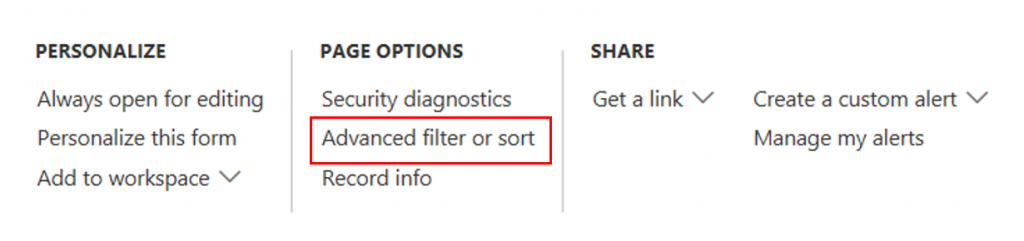 Start with the Advanced filter.
Start with the Advanced filter.
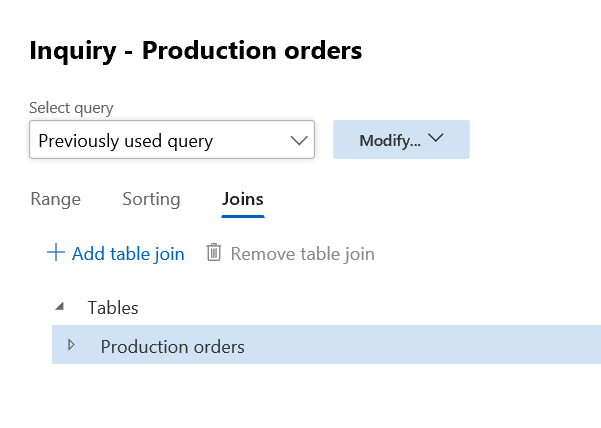
Click on the Joins tab and put your cursor on the “Production orders” then click Add table join.
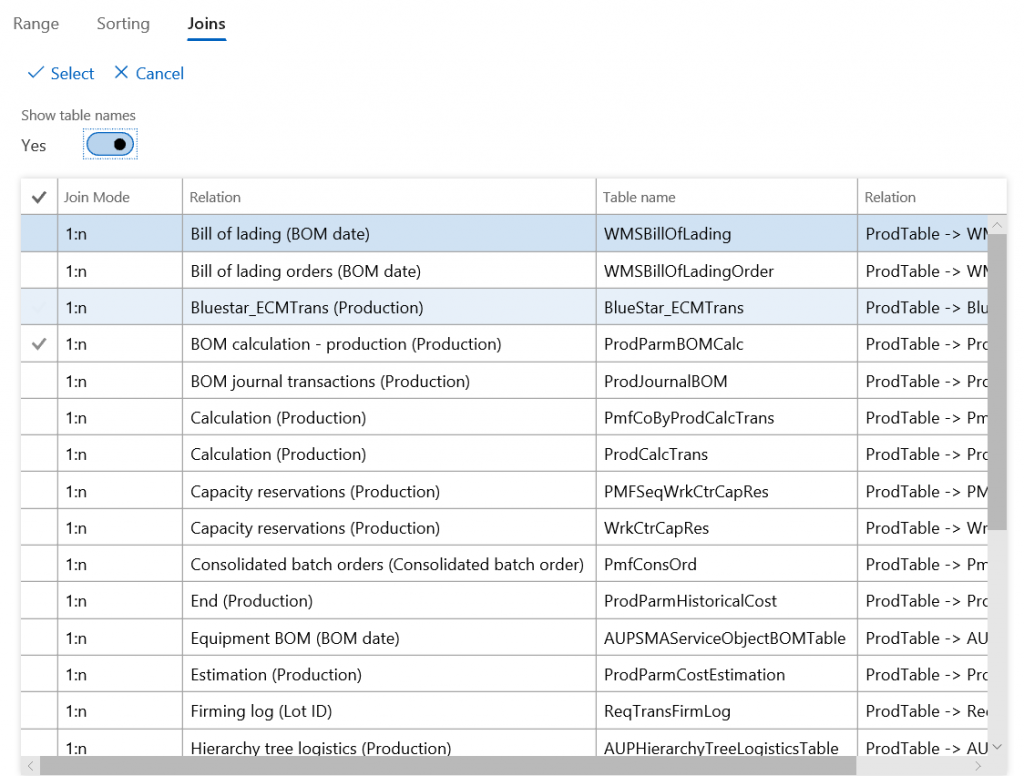
Change the slider “Show table names” to “yes” and you will see the list shown above.
Now SEARCH for the first table to join which was called Prodroute.
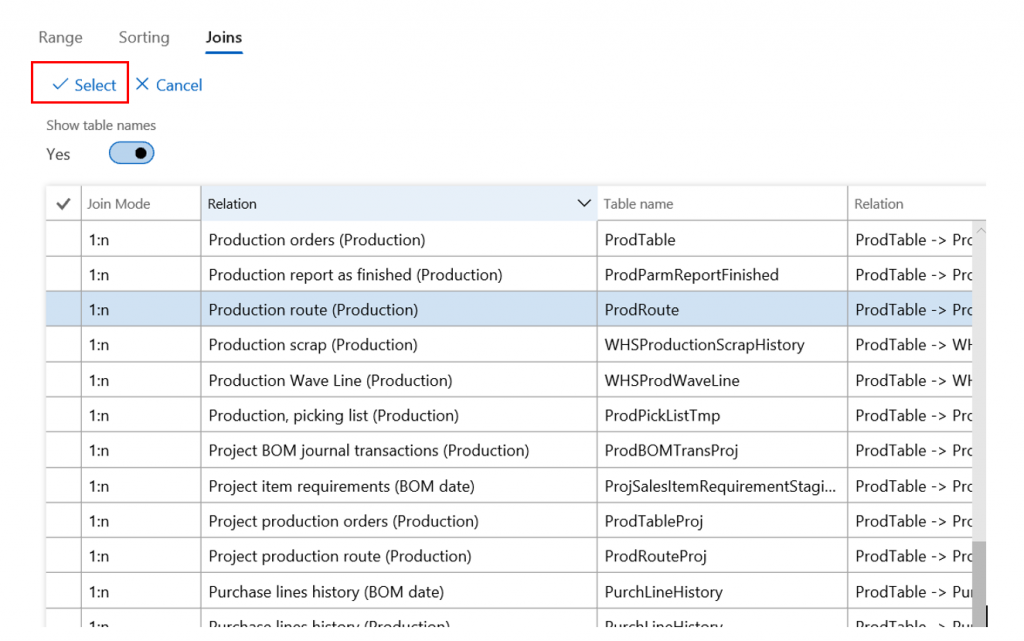
We found it! DO NOT CLICK OK! Instead click “Select” in the top.
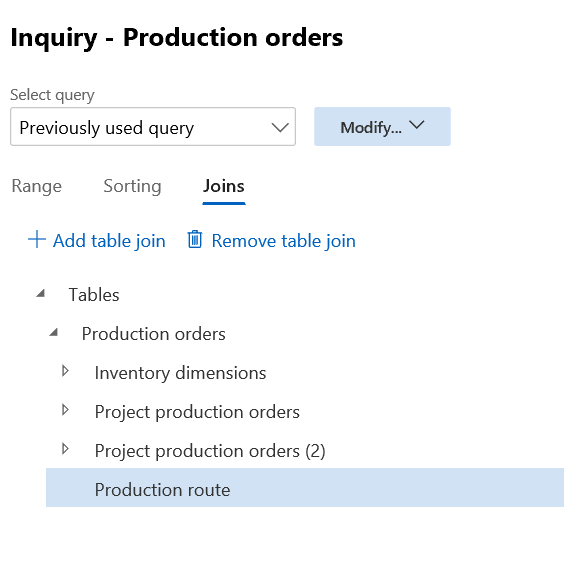
The system puts us back in the list of tables and the cursor is now on the table we just added.
Now click “add table join” again and select the next table in the list of tables mentioned at the start.
Continue until you have added the last one “Resource group.”
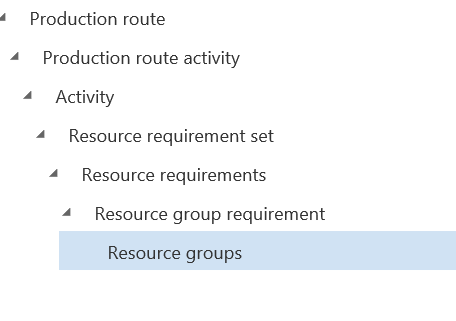
It should look like above.
Now return to the Range tab.
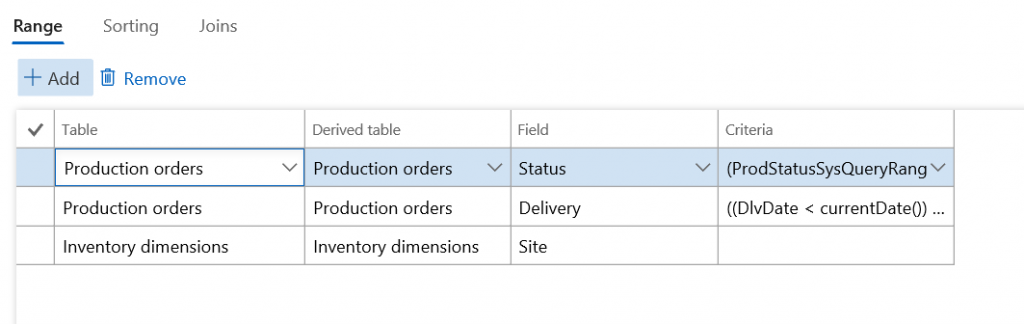
Add a new row and select the resource group table, in the “field” column find the field “resource group” and in the “criteria” fill in a resource group. See below.
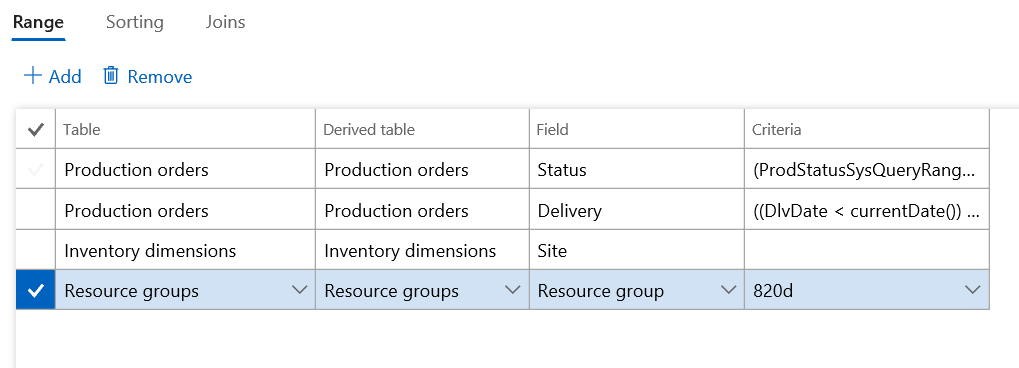
RESULT: Late production orders per resource group.
Have any questions on searching for late production orders or any other questions regarding Dynamics 365 for Finance and Operations? Please contact us at any time!
This publication contains general information only and Sikich is not, by means of this publication, rendering accounting, business, financial, investment, legal, tax, or any other professional advice or services. This publication is not a substitute for such professional advice or services, nor should you use it as a basis for any decision, action or omission that may affect you or your business. Before making any decision, taking any action or omitting an action that may affect you or your business, you should consult a qualified professional advisor. In addition, this publication may contain certain content generated by an artificial intelligence (AI) language model. You acknowledge that Sikich shall not be responsible for any loss sustained by you or any person who relies on this publication.




