This website uses cookies so that we can provide you with the best user experience possible. Cookie information is stored in your browser and performs functions such as recognising you when you return to our website and helping our team to understand which sections of the website you find most interesting and useful.
How to Email Purchase Orders in Dynamics 365 for Operations

Any buyer or purchase coordinator would be delighted to find out how easy it is to send a purchase order (PO) to the correct email address of the vendor, right from Dynamics 365 for Operations. The good news is that it is indeed very easy. However, there is potential for some confusion in the setup of the “primary contact” email addresses. Let’s start at the beginning.
When I create the PO, I can select a contact. This contact will bring its email address into the purchase order header. That is nice, but it gives the user the wrong impression.
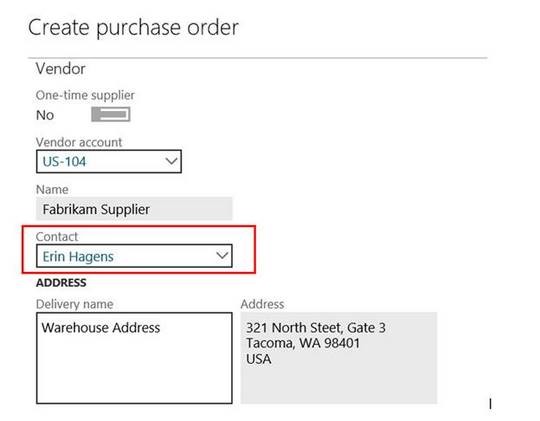
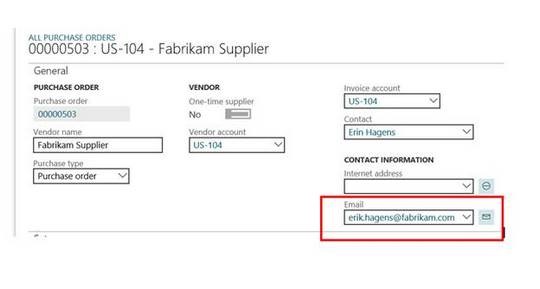 Most people would immediately assume that this email address will be used when sending the purchase order, that this is the “Primary contact email address.” But that is not the case.
Most people would immediately assume that this email address will be used when sending the purchase order, that this is the “Primary contact email address.” But that is not the case.
When I want to mail this PO to the vendor, using this contact address, I will find out the system is not using this email. Then what is this email doing here? I can use this email address by clicking on the little icon to the right of the email field.
It opens the following:
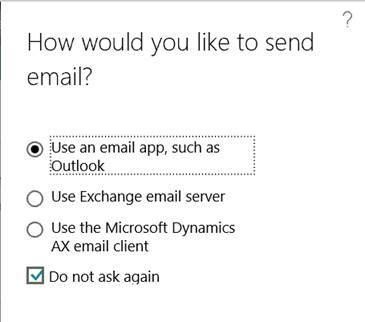
WARNING: Uncheck the “Do not ask again” immediately. You may have to try these three options, because it is possible that they do not all work, depending on the setup. The first option just opens Outlook, no AX email set up required, and it is the default. The other two options require setting up. This blog post by Vinit Goyal explains that.
Let’s use the first option. I can easily send personal emails to the contact at the vendor. This is handy when I need to correspond about the purchase order at a later moment. But right now I still have to mail this purchase order to the vendor, and I can’t send that purchase order from here.
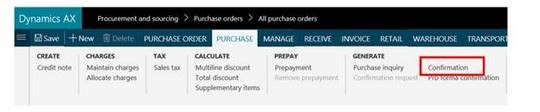
So we are going to mail our purchase order to our “Primary contact” at the vendor. In Dynamics 365 for Operations, this functionality has not changed. I click “Confirmation” and once there, in the “Print Destination Settings,” we have the familiar choices. We choose “Email” and we click “edit” to indicate we want to use the email of the primary contact. (The “Edit” feature was introduced sometime during AX 2012.)
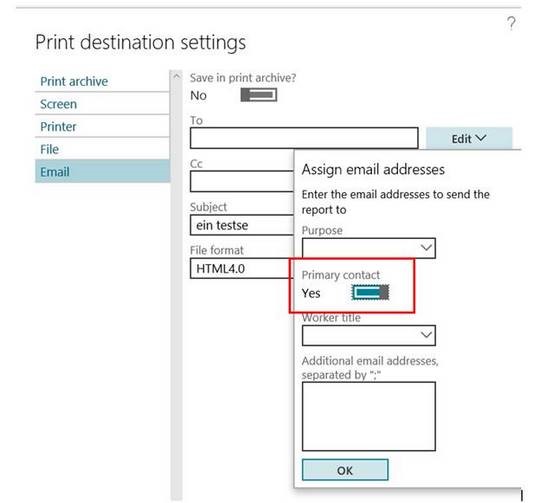
After clicking “OK,” we see this:
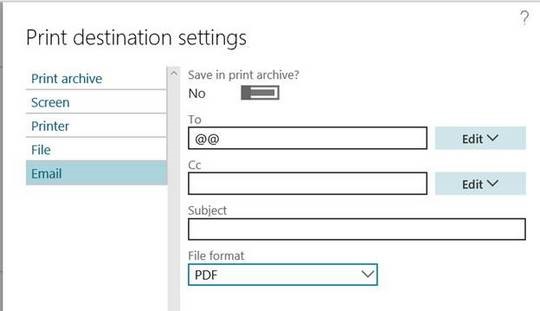
In the “To” field a mysterious double “at” sign appears. This is normal. After another click of “OK,” the system will start searching for the primary contact email address. We can’t wait! But we will be surprised!
How to set up contact information per vendor
The somewhat surprising news is that with the setting above, the system is searching for the fast tab Contact Info on the Vendor! There should be an email address there with the checkbox “Primary” = yes. If that is missing, we get an email error. The system does not give a hoot about our contact email address that copied so nicely on the PO header.
Conclusion: This means that the primary contact email address of the vendor should be entered in the Contact information of the vendor.

The Contact Information fast tab on the vendor needs to contain an email address with the Primary box checked. This is what the system means with “Primary contact.”
So this is not the email of the “Primary contact person.” When thinking about this, it makes sense. Contact persons for a vendor can be many, but none of them can be made “primary.” That functionality does not exist. We erroneously assumed that the contact we chose in the PO header is seen as “primary.” Not so. We may still need contact persons per vendor with their emails, but we sure don’t need them to make the purchase order email work.
How to set up contact persons per vendor
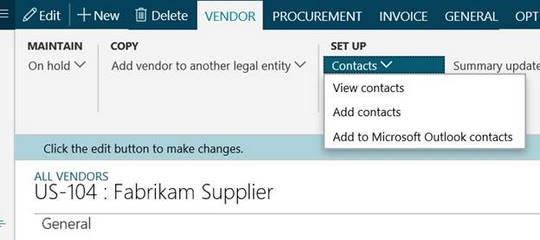
Realizing we are wasting our time with vendor contacts if our only goal is to have our purchase order emailed, we will go ahead and create vendor contacts. With “Add Contacts” we are adding contacts that are persons working at the vendor. We can choose a contact person on the PO header as we saw earlier.
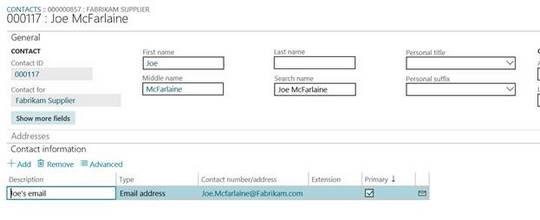 As we see, the fast tab “Contact Information” for a contact is 100% identical to what we see on the vendor. For a contact, we can define as many email addresses as we want, but only the one checked “Primary” will pop into the purchase order header. And let’s not forget, the email address in the PO header has nothing to do with the email the system is going to use for the purchase order. Let’s dive a little deeper into these contacts!
As we see, the fast tab “Contact Information” for a contact is 100% identical to what we see on the vendor. For a contact, we can define as many email addresses as we want, but only the one checked “Primary” will pop into the purchase order header. And let’s not forget, the email address in the PO header has nothing to do with the email the system is going to use for the purchase order. Let’s dive a little deeper into these contacts!
Any contact in AX ends up being visible in Sales and marketing/All contacts.
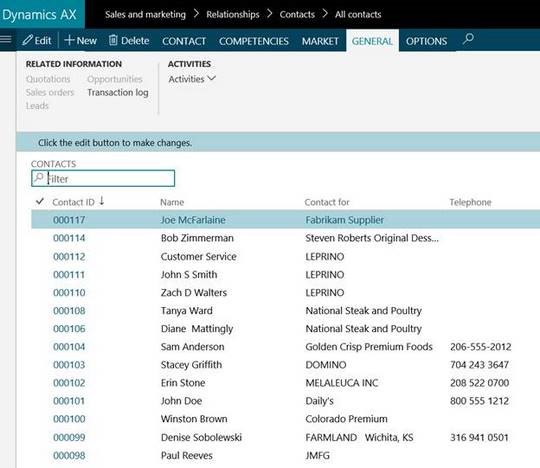
We see our recently added “Joe McFarlaine” here.
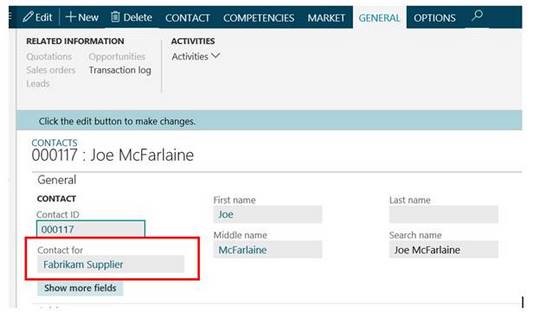
The Contact Table is used in CRM functionality (campaigns, for example). That is why “All Contacts” is located in the Sales module, but vendor contacts end up in that same table.
The interesting fact is that “Contact For” can be ANY Party-ID in the Global address book. Because a Contact becomes a party-ID of the type “person,” we can even link a contact to another contact!
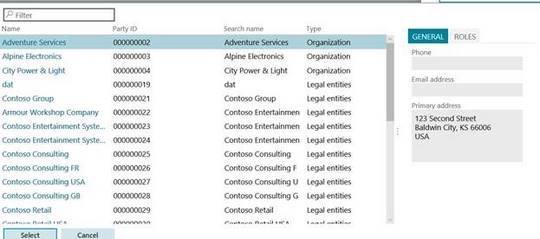
Conclusion so far
- On the vendor master, there are two places to enter contact information, which is confusing at the beginning. In the action bar, we have the “Contacts” that are fully defined persons, ending up in the CRM contact table. In order to have contact person names on a purchase order, we need to define our vendor contacts here. Their primary email will default into the purchase order header. But this email is not relevant for mailing the purchase order.
- I don’t need to define vendor contacts if I am only interested in mailing my Purchase order. If I don’t have any vendor contacts so my PO header does not have a contact, the system will default the primary email address that is defined by the vendor. So in this case what I have on the Purchase header indicates the email the system will use, but it still takes it directly from the Vendor contact info and NOT from the Purchase header. If I have more than one email in the Vendor contact info, I can choose a different email. But the purchase order will always go to the primary email address if I use the option “Primary contact.” And that can be a real problem.
- By design, using the “primary contact” option, I can only use one email address. We have to explore the other option, the option “Purpose.”
The option “Purpose”
This option will find vendor (or customer) emails using the purpose of an email. That sounds more flexible! But maybe you are a little surprised. Addresses have purposes, you thought. Emails don’t. But watch this:

When I define an email in the contact information of the vendor, there is no Purpose in sight.
Now I click “Edit Contact Information.”
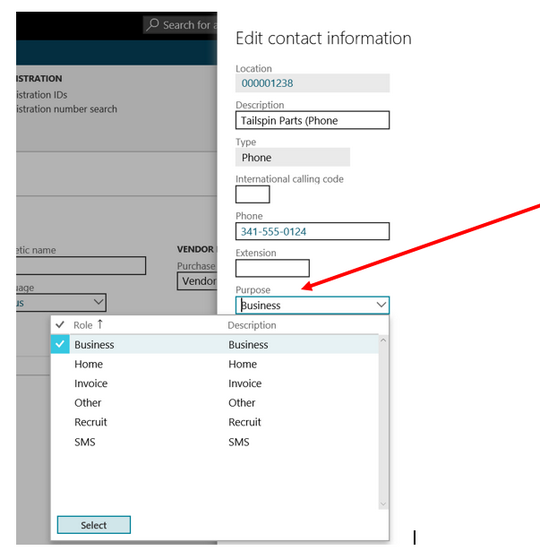
Now we can select a Purpose. More than one Purpose can be chosen, just like for Addresses.
Now we can be flexible when we mail the PO. We can select a Purpose that corresponds with the person at the vendor we want to mail the PO to. (Large vendors with many product lines typically have different contact persons.)
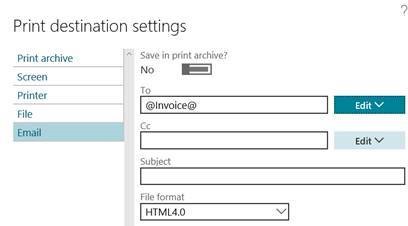
When we do this, the “To” field will have our chosen Purpose between two @ signs. After clicking “OK” here, the system will start searching the email address with this Purpose.
Final question: why do we only see a subset of purposes in the list? This is decided in Organization administration/Global address book/Address and Contact Information Purpose.
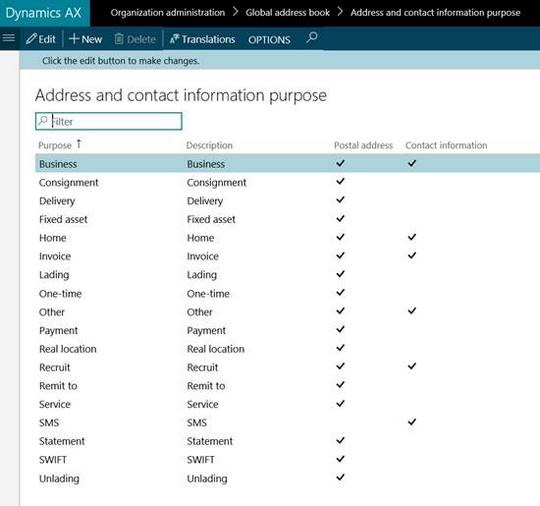
The Purposes with “Contact Information” checked will appear as a choice for email addresses anywhere in the system.
The option “Work title”
This option will find an internal employee’s email address that matches his work title. Each employee can have a “title.” Choosing this option, the “To” field will look like this:
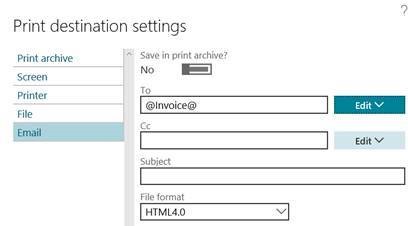
The chosen title surrounded by @ tells us that the system will find all emails of any attorneys we have in the Human Resource module as Employees. One can select multiple titles.
This choice is clearly more suited for the “CC” (courtesy copy) when we are emailing purchase orders. But this functionality is system-wide so other AX documents, especially in the financial modules, are typically mailed internally only.
Final conclusion
For the emailing of purchase orders, I have a simple version in which the system can only use one email per vendor. In that case, we make sure we put a primary email address in the Vendor’s contact info fast tab and we use the slider “Primary contact = Yes under the “Edit” button in the printer setup screen.
I have a more intelligent version in which the chosen Purpose(s) determine which of the emails defined in Vendor’s contact info will be used.
Though the user will intuitively expect that the contact person linked to the purchase order header will be the one emailed, this is never the case. This article was created to clear up any misunderstandings in this area. If you have multiple emails at a vendor that are related to product lines or product groups, use the “Purpose” functionality. If you have only one email for a vendor, use the “Primary Contact” slider.
In both cases, you can add internal emails using the job title on the employee for the “CC.”
This publication contains general information only and Sikich is not, by means of this publication, rendering accounting, business, financial, investment, legal, tax, or any other professional advice or services. This publication is not a substitute for such professional advice or services, nor should you use it as a basis for any decision, action or omission that may affect you or your business. Before making any decision, taking any action or omitting an action that may affect you or your business, you should consult a qualified professional advisor. In addition, this publication may contain certain content generated by an artificial intelligence (AI) language model. You acknowledge that Sikich shall not be responsible for any loss sustained by you or any person who relies on this publication.




