This website uses cookies so that we can provide you with the best user experience possible. Cookie information is stored in your browser and performs functions such as recognising you when you return to our website and helping our team to understand which sections of the website you find most interesting and useful.
How to Connect to SQL Server Express From Other Servers

You’re in a situation where SQL Server Express is not allowing connection from other Servers when trying to install Scribe Workbench in another server. Or, maybe you’re in a situation where you are trying to connect from other servers to a SQL Server Express created by Scribe Install, but you find that the connection is not open.
Here is a step-by-step guide on where you can get the connection to open up.
Navigate to SQL server Configuration Manager where SQL server Express is installed.
On Start Menu, click on Microsoft SQL server 2017, and click on SQL Server 2017 Configuration Manager.
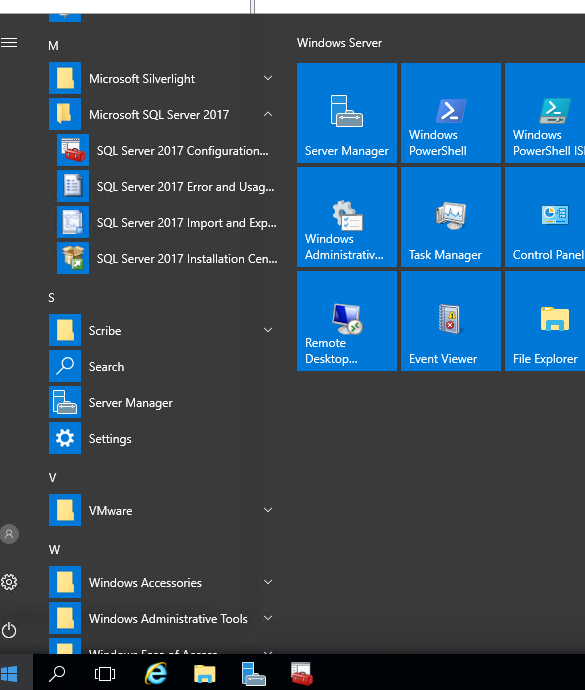
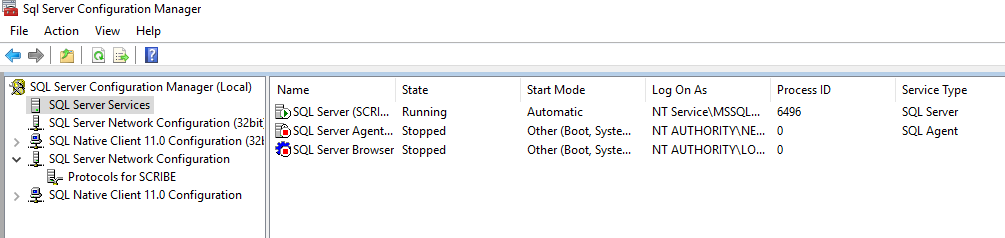
Make sure you see the SQL server Express you install is there and running.
Open the SQL Server Network Configuration, and you will see the Protocols for Scribe.
Click on that and you will see that TCP/IP is disabled.
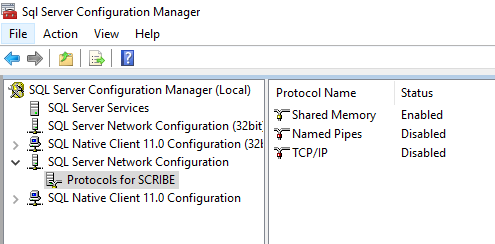
Click Enable.
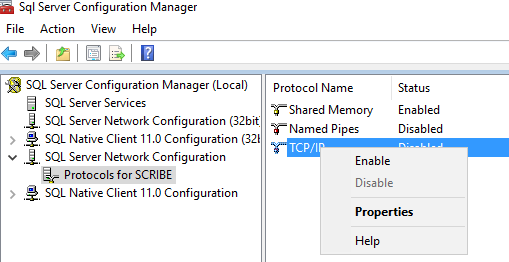 Accept Warning and click OK.
Accept Warning and click OK.
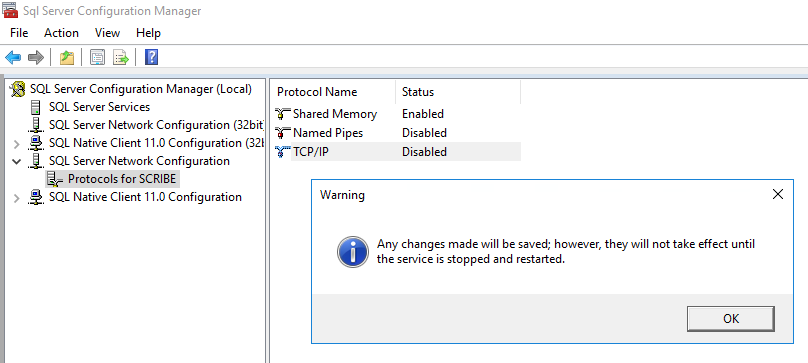
Click on SQL Server Services, and Click on Restart.
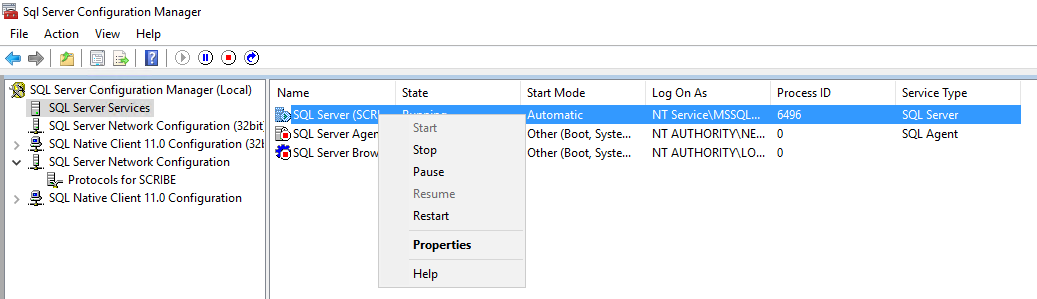
You will see that it will try to stop the service and restarting.
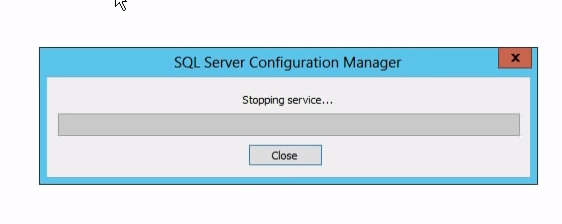
Go back to SQ Server Network Configuration àProtocols For Scribe. Double Click on TCIP/IP.
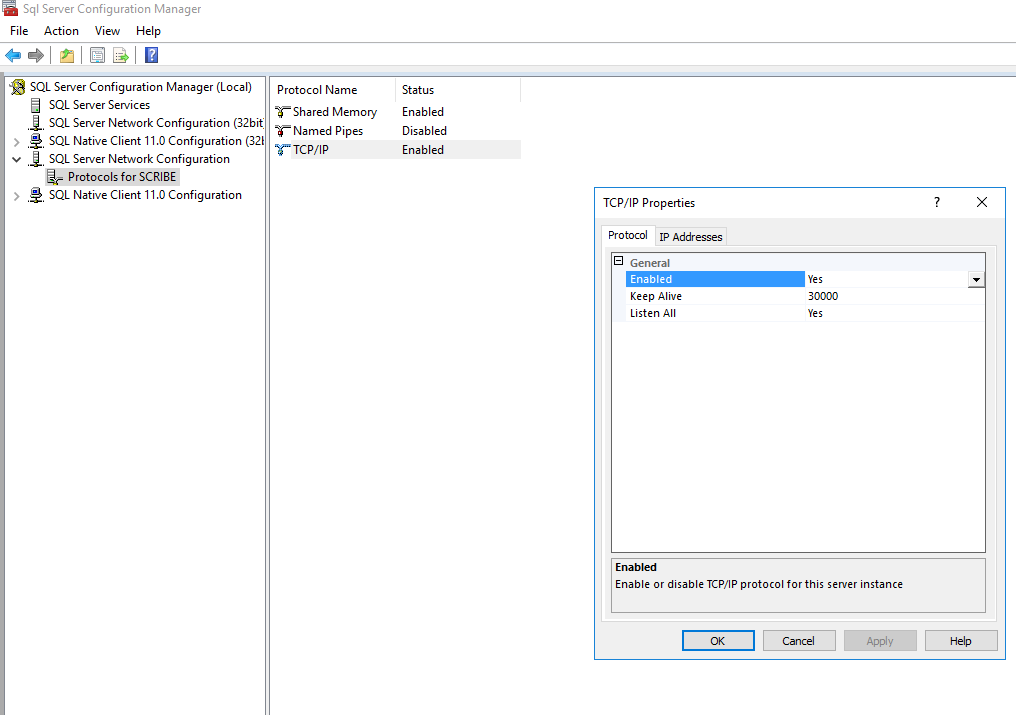
Click on IP addresses.
And Scroll all the way down.
Under IPALL, there are 2 options for TCP Ports.
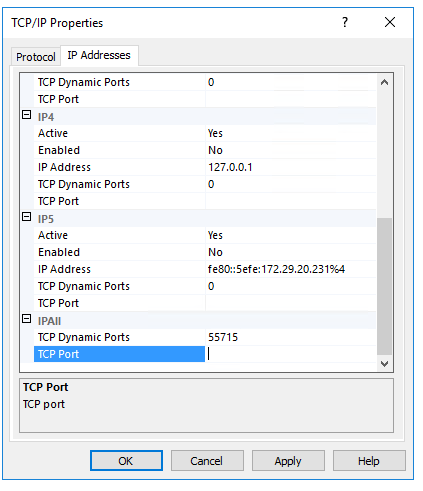
Delete the TCP Dynamic Ports and add the port you need on TCP Port.
We want to set it to Static TCP port.
Here below I delete 55715 and add 2301 to TCP Port.
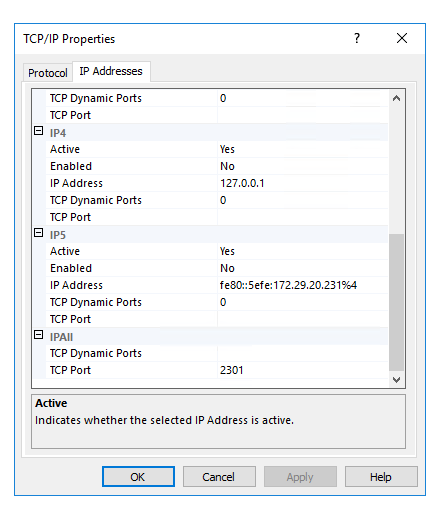
Click OK or Apply.
Go back to SQL Server Services and Restart the Services.
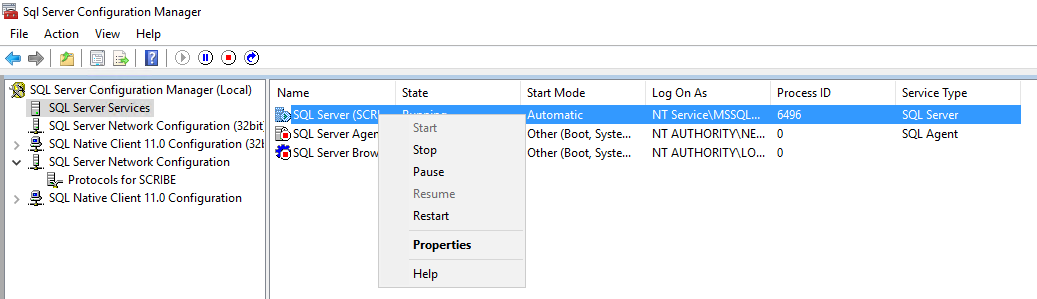
Close the SQL server Configuration Manager and let’s head over to the Windows Firewall.
Go to Control Panel and view by Small Icons.
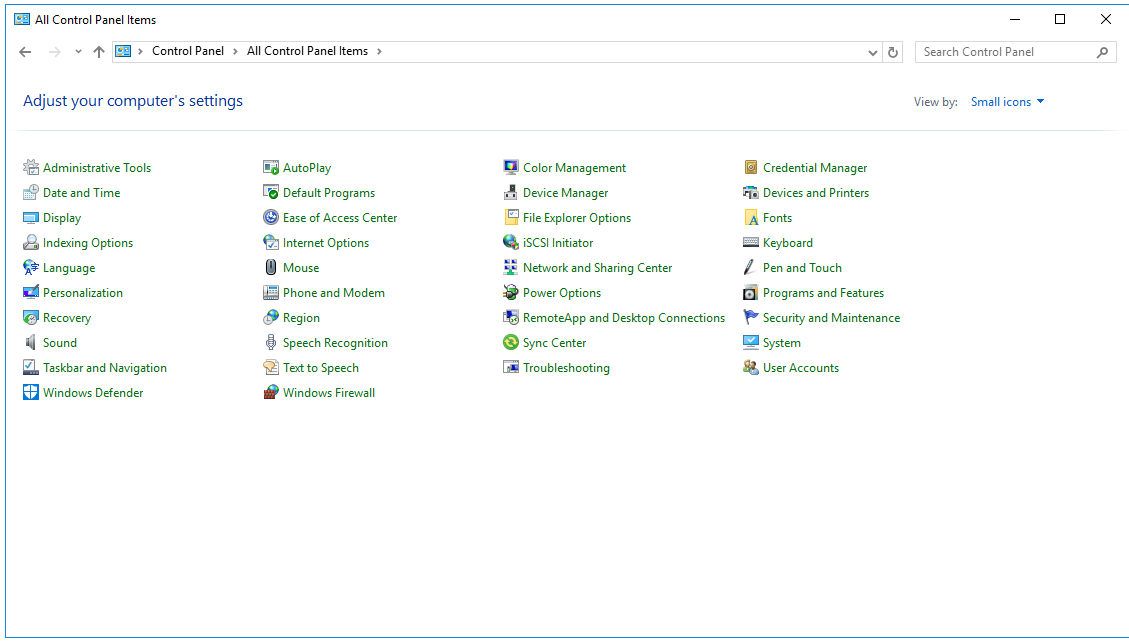
Click on Windows Firewall.
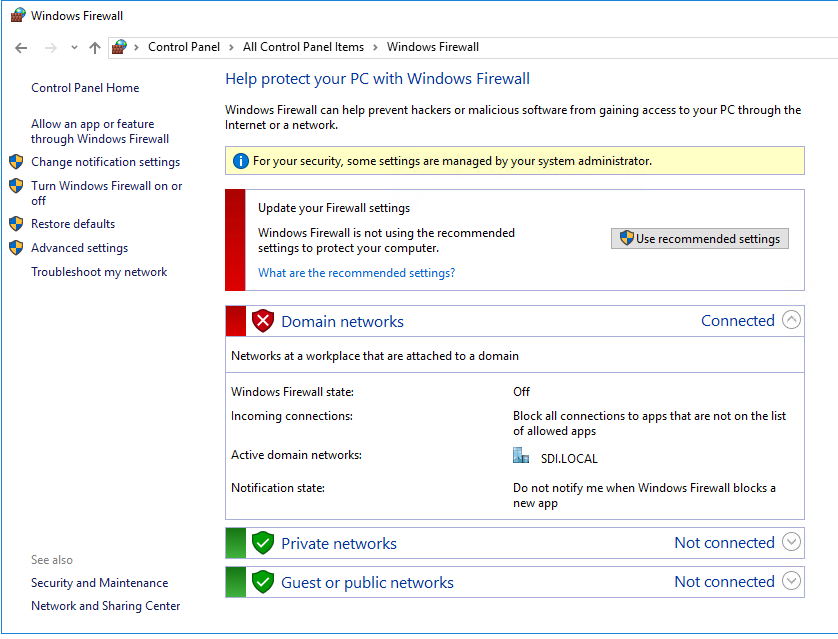
On the left side, pick Advance Settings.
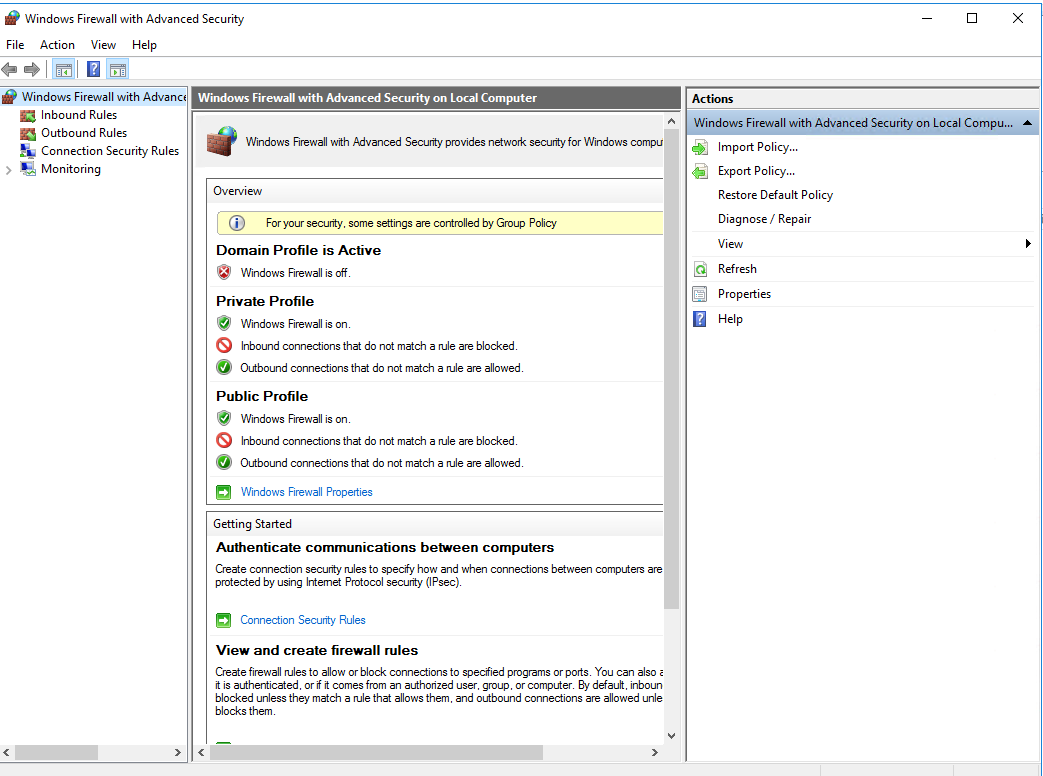
Click on Inbound Rules.
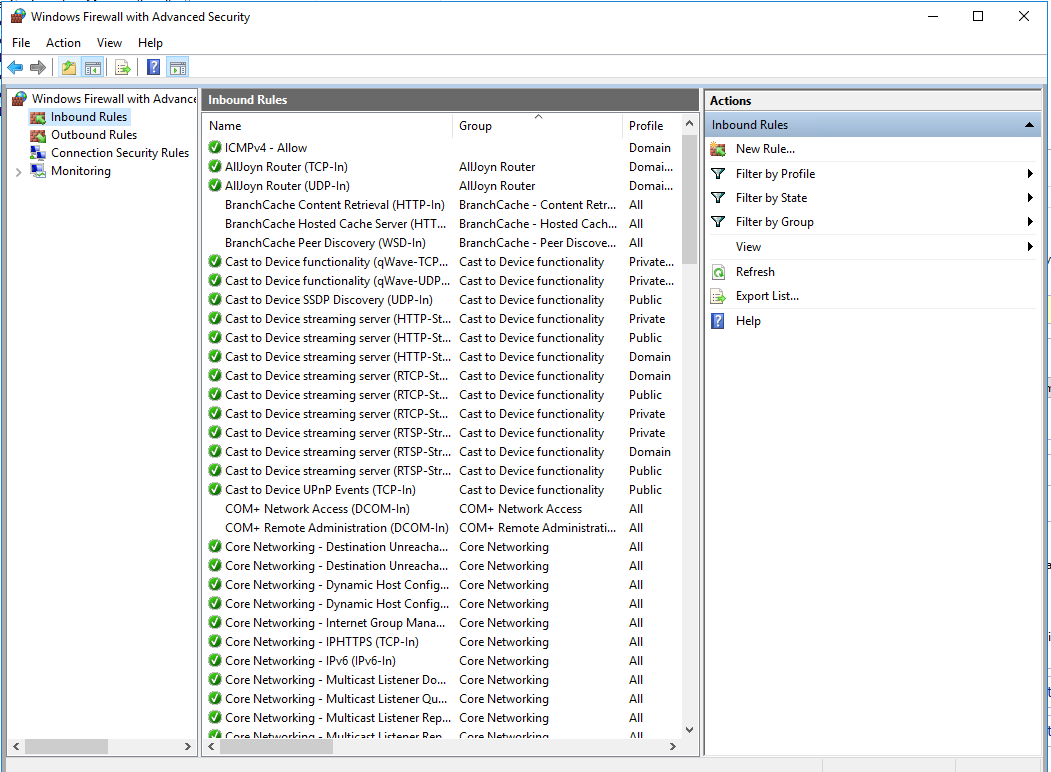
Click on New Rule under Action.
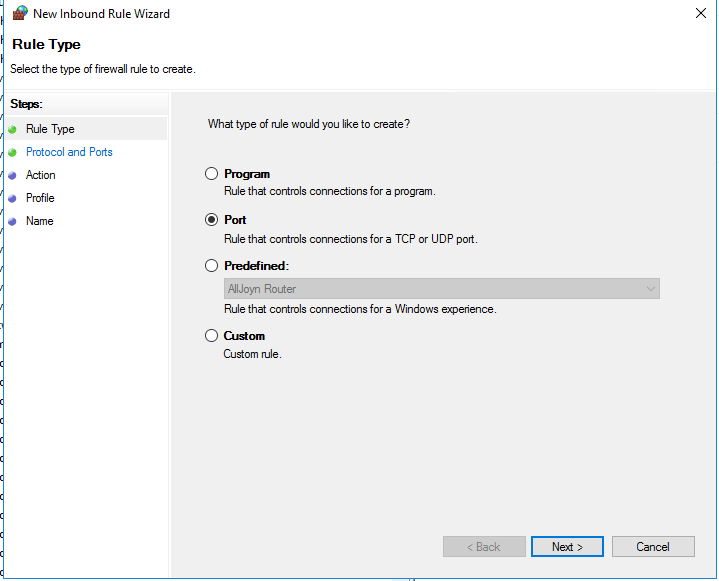 Select Port. Click Next.
Select Port. Click Next.
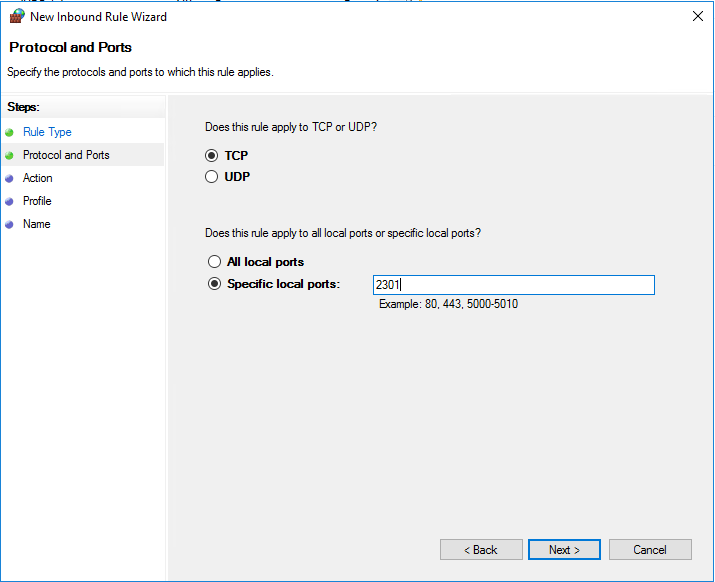
Under Specific Local Ports: Put in 2301 or the port number you specify in SQL Configuration Manager earlier.
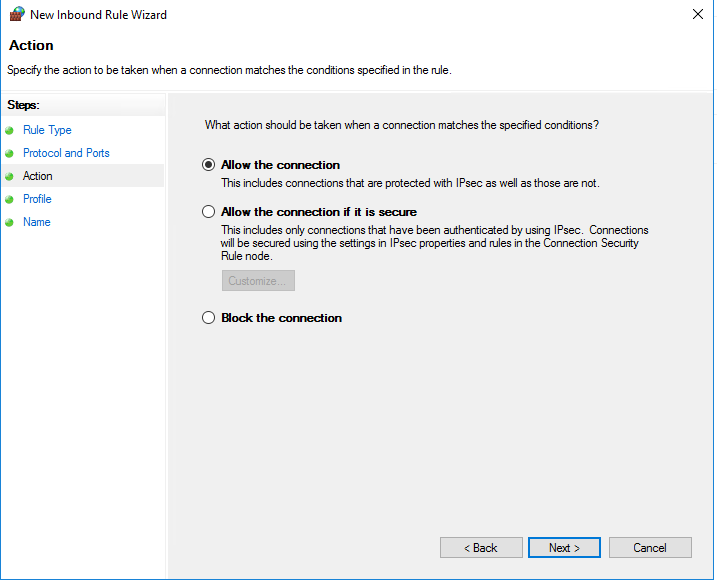
Click next.
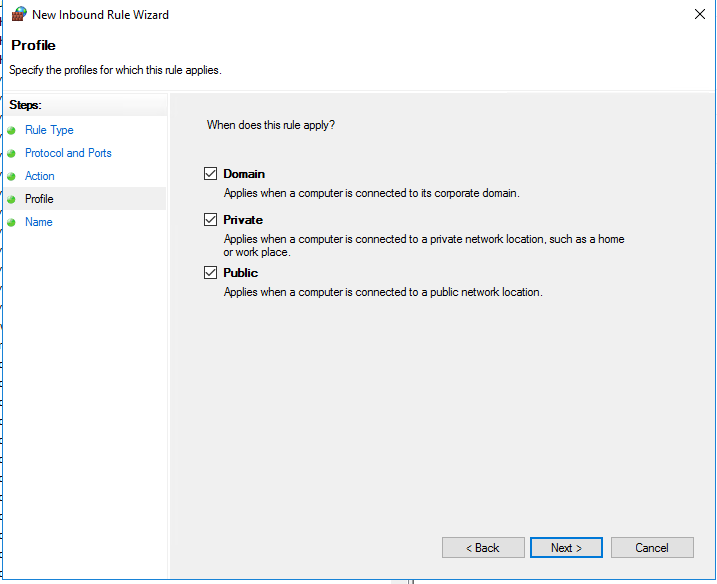
Click next.
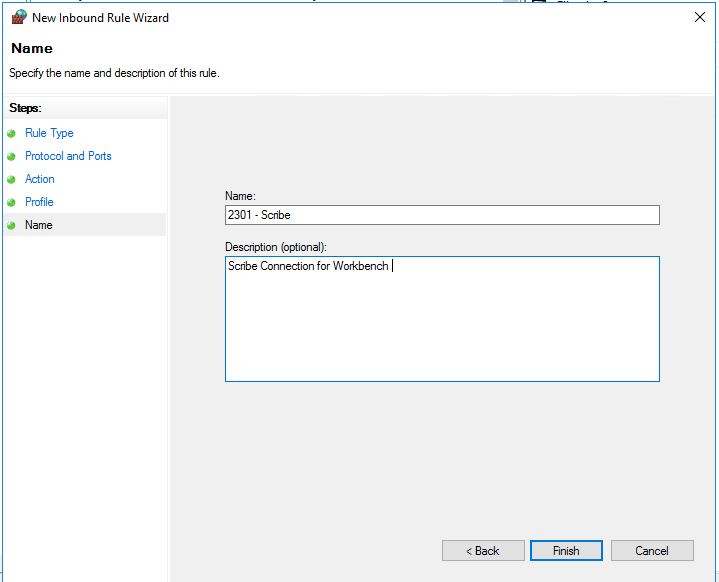
Give it a name. I specify 2301 – Scribe and description, so we know why we open up this port.
Click Finish.
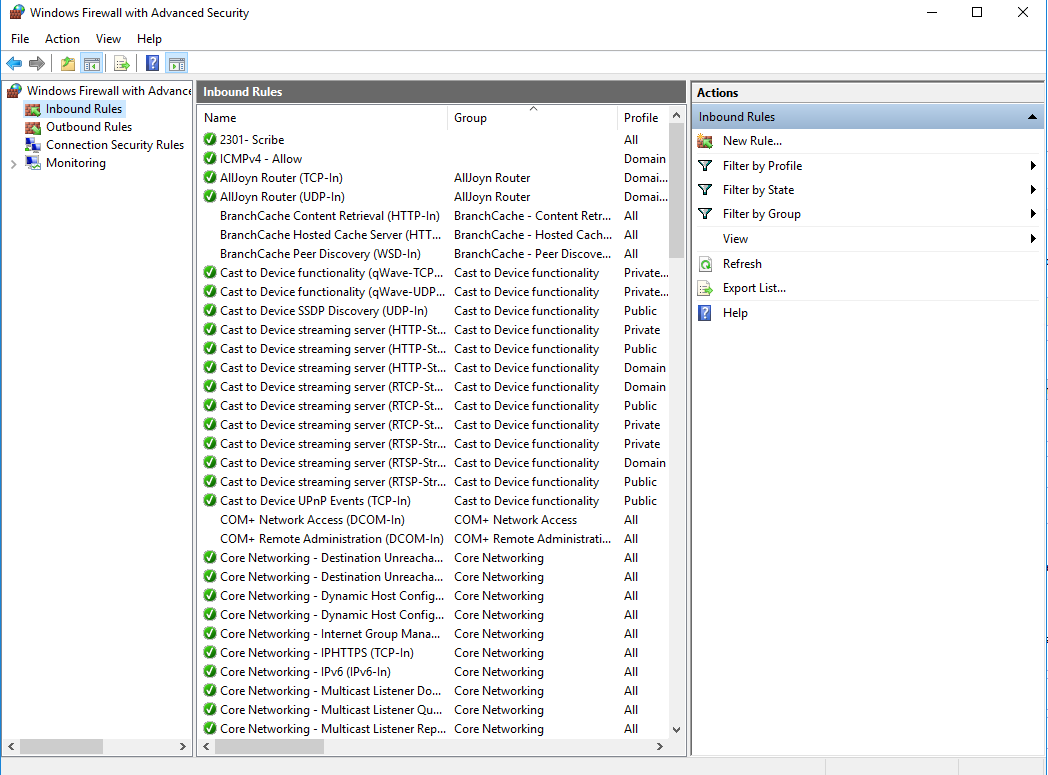 Now you can see Rules on the top.
Now you can see Rules on the top.
You can now create the odbc connection using the port you specify from the other servers, or connect to the SQL Server express by specifying the port number.
Have any questions about the process? Don’t hesitate to contact us at any time.
This publication contains general information only and Sikich is not, by means of this publication, rendering accounting, business, financial, investment, legal, tax, or any other professional advice or services. This publication is not a substitute for such professional advice or services, nor should you use it as a basis for any decision, action or omission that may affect you or your business. Before making any decision, taking any action or omitting an action that may affect you or your business, you should consult a qualified professional advisor. In addition, this publication may contain certain content generated by an artificial intelligence (AI) language model. You acknowledge that Sikich shall not be responsible for any loss sustained by you or any person who relies on this publication.




