This website uses cookies so that we can provide you with the best user experience possible. Cookie information is stored in your browser and performs functions such as recognising you when you return to our website and helping our team to understand which sections of the website you find most interesting and useful.
How to Change Windows Default Apps For Your Entire Organization

The time may come when as an administrator you need to enforce a handful of default applications for a set of users or workstations across your organization. I suppose you could walk to each user and open each machine’s default app settings and modify each user’s unique settings on just their machine and just their Windows profile. There are a handful of ways to get to here.
- Click the start button and start typing default app settings, then click on Default app settings.
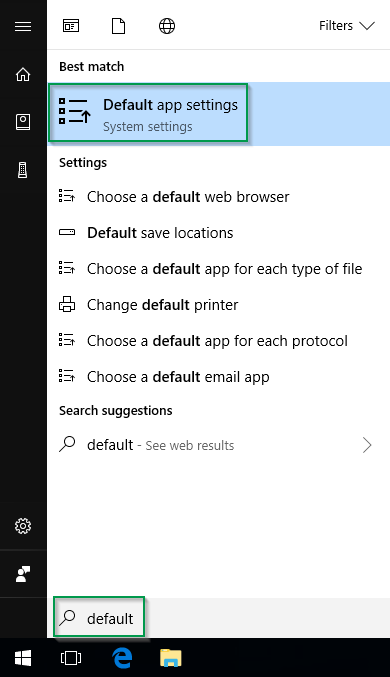
- Without searching for it, in Windows 10 you would click on the Start button then the Gear. This would bring up Windows Settings where you would click on Apps, then Default apps in the left column.
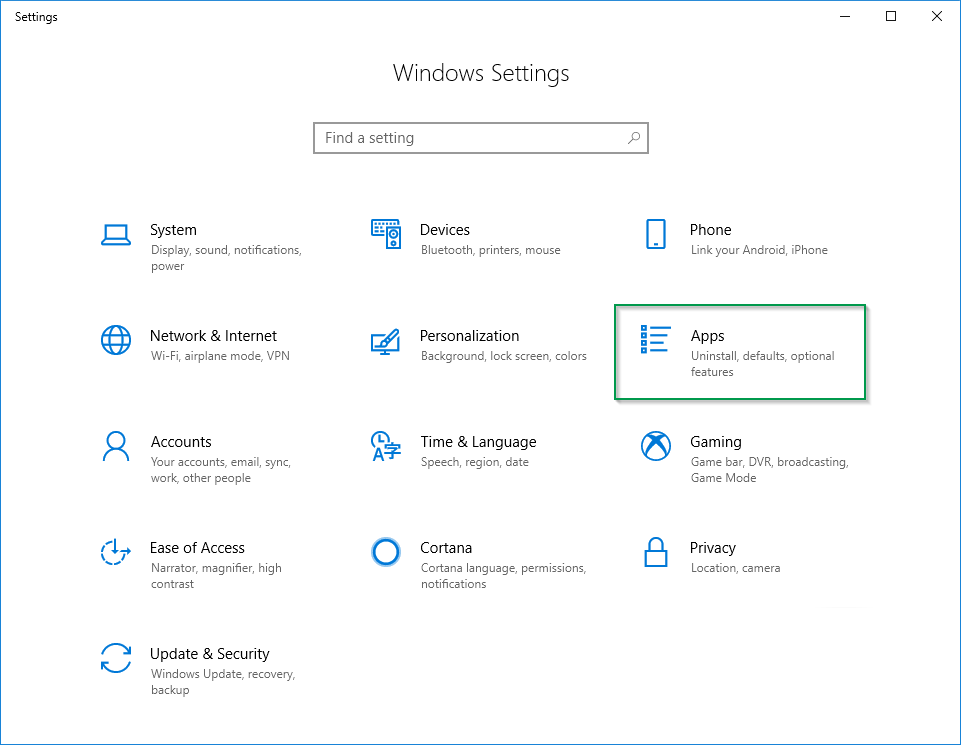
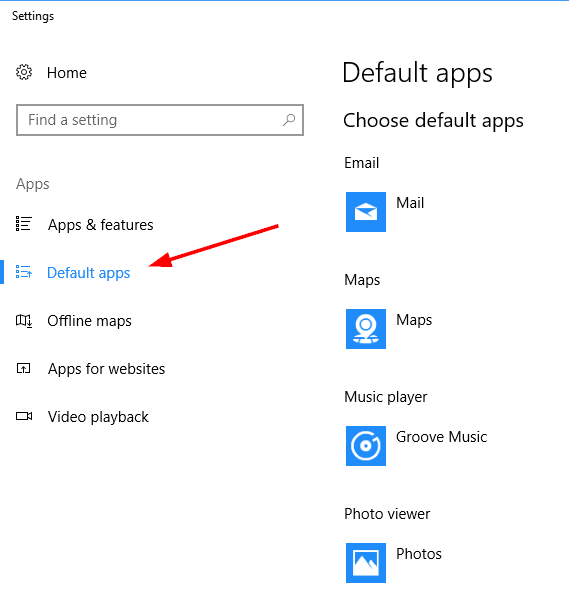
Make the changes on the machine you are on for what you want the default apps to be. Perhaps Outlook to be the default Email app. Perhaps Adobe Acrobat to be the default app for PDFs (instead of Edge).
However, this step could be tedious if you had to do it 30 times or a hundred times across different locations. There is another way. To use this method, it is important to note if we are going to make an app a default on many machines that:
- The app needs to be installed on all machines you are making the change to
- The app needs to be installed on the machine we are doing these initial steps from
Change the Default Apps for All at Once
From our initial machine make the changes to the Default apps the standard way mentioned above. Once you are happy with your changes, the time is ready to export these machine’s defaults. Open an elevated PowerShell or Command prompt. Run the command:
Dism /Online /Export-DefaultAppAssociations:c:defaultassociations.xml
Note: change the folder path and file name to suit your needs.
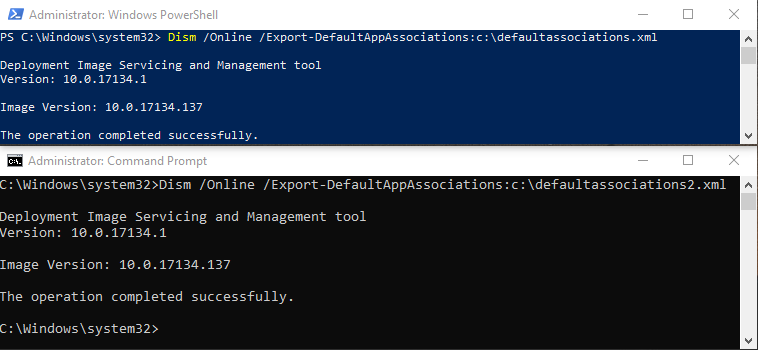
Open the XML file with your favorite text editor and we will find likely a great many more lines of associated files that you care to enforce to everyone. Simply remove the lines you do not want to enforce on the other machines.
This:
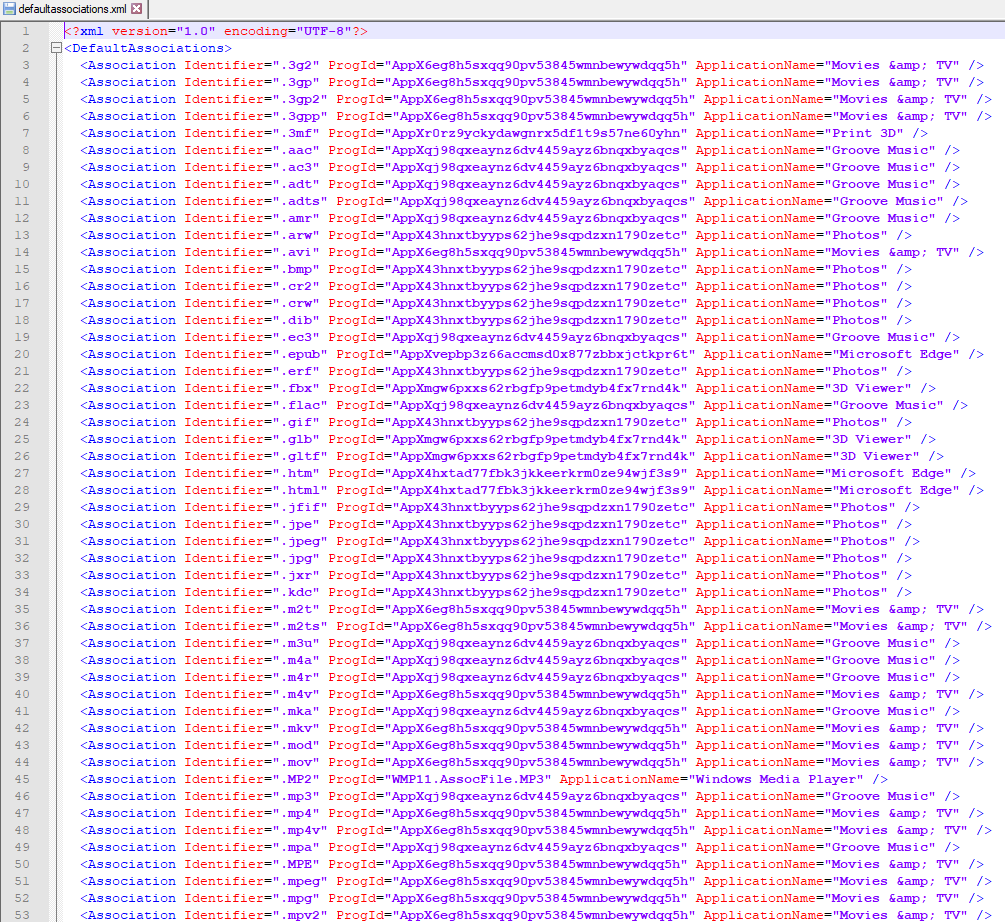
Becomes this:

Here we would enforce:
- Adobe Acrobat Reader DC to be the default app for PDF files
- Microsoft Edge to be the default for opening either http or https links
- Outlook to be the default Email application
- Skype for Business to be the default app for when telephone numbers are clicked on within other apps
Now that we have our sanitized file, we need to put this file on a network share that all the machines have access to.
Next we need to modify each machine’s registry to have a new string in its Registry to point to this file. The string goes in HKLMSOFTWAREPoliciesMicrosoftWindowsSystem
Create a new String here with the name “DefaultAssociationsConfiguration” with the value of the network share path to the file. Avoid using spaces in the path or file name.

Again if we are doing this on scale, the simplest way to deploy this to a large number of machines would be to create a new Group Policy Object, adding this new registry entry in and link it to the appropriate OU in your directory.
Remember, always test with a test workstation first!
If you have any questions about how to change Windows default apps for your entire company, do not hesitate to contact us at any time.
This publication contains general information only and Sikich is not, by means of this publication, rendering accounting, business, financial, investment, legal, tax, or any other professional advice or services. This publication is not a substitute for such professional advice or services, nor should you use it as a basis for any decision, action or omission that may affect you or your business. Before making any decision, taking any action or omitting an action that may affect you or your business, you should consult a qualified professional advisor. In addition, this publication may contain certain content generated by an artificial intelligence (AI) language model. You acknowledge that Sikich shall not be responsible for any loss sustained by you or any person who relies on this publication.




