This website uses cookies so that we can provide you with the best user experience possible. Cookie information is stored in your browser and performs functions such as recognising you when you return to our website and helping our team to understand which sections of the website you find most interesting and useful.
Boost Your Network Security: Disabling Unsafe Ciphers and Strengthening TLS Versions in SonicWall

In today’s digital world, keeping your network secure is more important than ever. SonicWall firewalls offer powerful tools to protect your network from potential threats. When it comes to SonicWall’s security configuration, two crucial aspects are disabling unsafe ciphers and strengthening TLS versions. In this blog post, we’ll dive into why these steps matter and provide you with a friendly guide to enhance your network security effortlessly.
Understanding Cipher Suites and Disabling Unsafe Ciphers
Cipher suites determine the encryption algorithms and protocols used for secure data transmission. However, not all cipher suites are equally strong. Some older or weaker ones may have vulnerabilities that cyber attackers can exploit, compromising your network security.
Think of disabling unsafe ciphers as tightening the locks on your network’s doors. Outdated or weak cipher suites can leave your network vulnerable to attacks like man-in-the-middle or brute-force attempts. By disabling these unsafe ciphers, you ensure that only robust encryption algorithms and protocols are used, reducing the risk of unauthorized access and data breaches.
Strengthening TLS Versions
Just as you upgrade your home security system, it’s crucial to upgrade your TLS versions. TLS, the technology that ensures secure communication, has different versions, some more secure than others. Deprecated versions like TLS 1.1 have known vulnerabilities. By disabling TLS 1.1 and enforcing stronger versions like TLS 1.2 or TLS 1.3, you fortify your network against potential threats.
You can disable TLS 1.1 from the “diag” page. Here is the link to the official SonicWall info on this topic: https://www.sonicwall.com/support/knowledge-base/disable-tls-1-1-support/170505966236333/
How to Disable Unsafe Ciphers and Strengthen TLS Versions in SonicWall
Connect – Open your web browser and enter the IP address or hostname of your SonicWall appliance. Log in with your administrative credentials.
Backup – Make a backup of your current configuration in case you find a need to revert the changes.
Manage Ciphers – For SonicWall firmware 6.5, navigate to Manage | Firewall Settings | Cipher Control. For SonicWall firmware 7.x, navigate to Network | Firewall | Cipher Control.
Here you will find several filters to adjust your view. Use the Strength filter to show the Insecure ciphers. Select all the insecure ciphers and then click Block. Do the same for the Weak ciphers – Choose Weak via the Strength filter, select all and then click Block.
Note – Double-check that the Insecure and Weak ciphers are actually marked blocked. I have seen where I had to complete the process of selecting and blocking multiple times to catch all appropriate items.
Ver 6.5
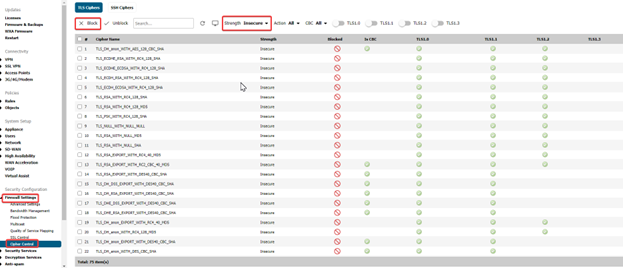
Ver 7.x
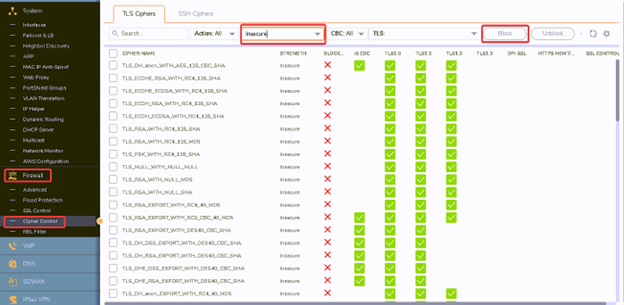
Test – After applying the changes, test your new SSL/TLS configuration. Use online tools such as those at SSLLabs.com or Immunweb.com to verify that your network is now fortified with strong cipher suites and secure TLS versions. Check the services you have been using, such as SonicWall’s NetExtender / SSLVPN, and make sure they still work as expected.
Conclusion
Disabling unsafe ciphers and strengthening TLS versions in SonicWall is like upgrading your network’s security system. By eliminating weak cipher suites and enforcing robust TLS versions, you’re adding an extra layer of protection against potential cyber threats. Remember to regularly review and update your SSL/TLS configuration to stay in line with evolving security standards. If you need detailed instructions or further assistance, reach out to Sikich’s support team to assist. Prioritize your network security to keep your data safe from emerging threats and ensure peace of mind for yourself and your organization.
This publication contains general information only and Sikich is not, by means of this publication, rendering accounting, business, financial, investment, legal, tax, or any other professional advice or services. This publication is not a substitute for such professional advice or services, nor should you use it as a basis for any decision, action or omission that may affect you or your business. Before making any decision, taking any action or omitting an action that may affect you or your business, you should consult a qualified professional advisor. In addition, this publication may contain certain content generated by an artificial intelligence (AI) language model. You acknowledge that Sikich shall not be responsible for any loss sustained by you or any person who relies on this publication.




