This website uses cookies so that we can provide you with the best user experience possible. Cookie information is stored in your browser and performs functions such as recognising you when you return to our website and helping our team to understand which sections of the website you find most interesting and useful.
6 Tips to Get More from Microsoft Teams Mobile
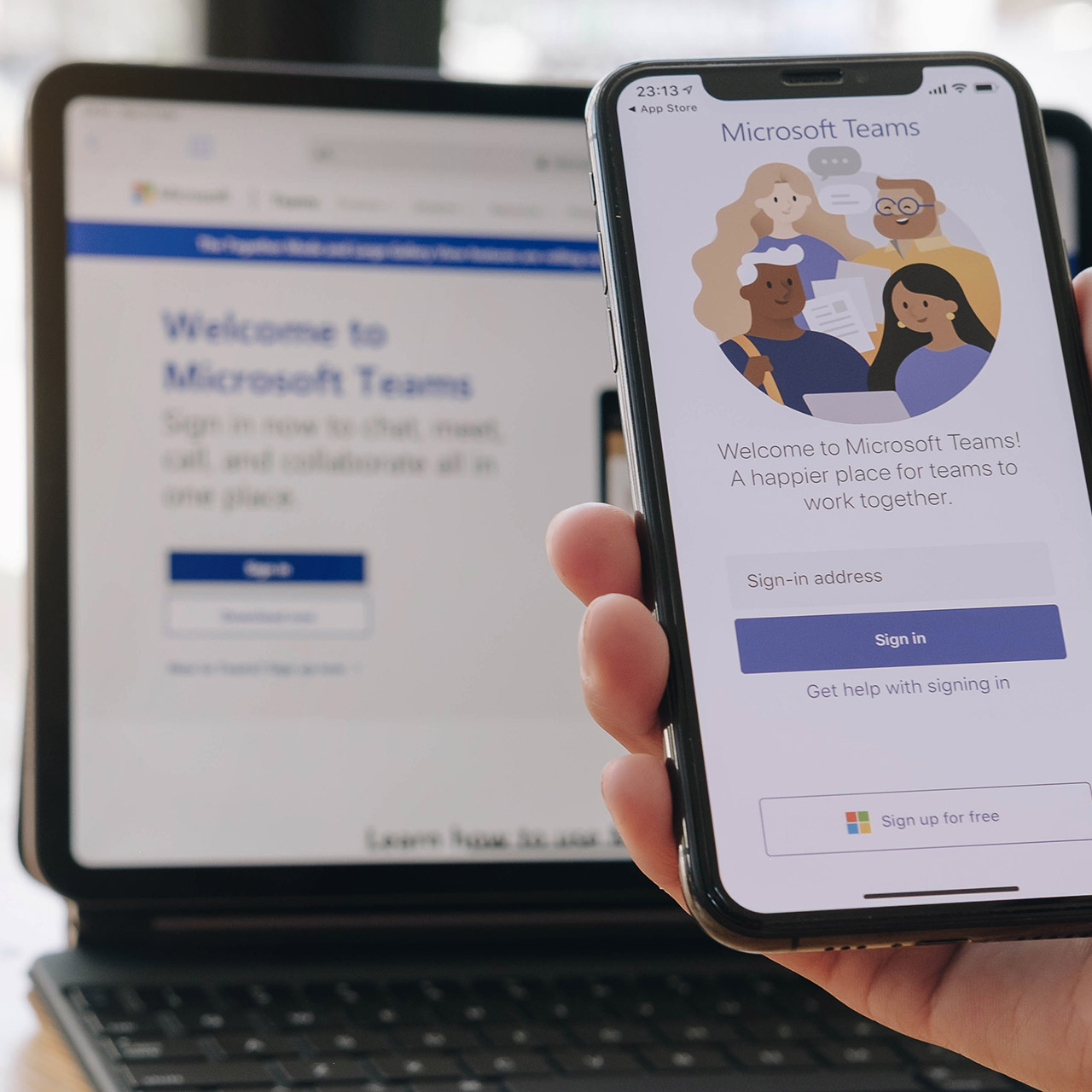
Microsoft Teams recently reached 270 million monthly users, but how many of those users are making the most of the tools that Microsoft offers? Teams Mobile allows your employees to take the communication and collaboration of Microsoft Teams on the go.
Benefits of Microsoft Teams Mobile
Microsoft Teams is part of Microsoft Office 365 and offers many benefits for users, such as chat, video calls, project management, file storage and much more.
Teams Mobile brings those same tools to your employees’ mobile devices. With Teams Mobile, your employees can access top Teams features such as:
- Online Meetings
- Video Calling
- Phone Calls via Teams
- Chat
Teams Mobile drives your employees’ communication and collaboration efforts and gives them easy access to files and messages on the go.
For example, circumstances may not allow your team members to have their laptops with them, but Teams Mobile allows your company to communicate easily via phone. As a result, team members can respond quickly to urgent matters and remain connected with ongoing updates.
Teams Mobile also brings a few unique features to the application with hands-off accessibility and call, record and transcription for one-on-one calls. These features keep users hands-free during a call with easy recording of calls for future reference. Teams Mobile is also integrated with other Microsoft tools.
Users can seamlessly transfer devices on the same call and see logged data from one device to the next.
Getting Started with Teams Mobile
To access Teams Mobile, users must use an iOS or Android device and download the app from the app store. From there, users can log into their Microsoft accounts and link their data from other devices.
To start a chat, users can tap the Chat icon on the bottom toolbar and enter the name or email of the person they want to chat with. Calls via Teams Mobile are simple. Tap the Calls icon to start a video or audio call in the application’s bottom toolbar.
To schedule a meeting, users must select the Meetings icon, then Create a Meeting, and then enter the appropriate data for the meeting, including name, time and length. From here, users can share the meeting invite or copy the link to share.
Tips for Using Teams Mobile
Here are tips on how to help your team get the most from Teams Mobile:
Set quiet hours and days.
Being constantly connected can drive business efficiencies through the roof. However, an always-on environment can also be disruptive. Teams Mobile allows users to place boundaries between their work and personal lives.
Share content in a meeting from your phone.
If you are on a call but away from your desk, you can still share files, photos, videos and PowerPoints from your phone. Click the pull-up menu, choose Share and choose the file you want to present.
Send an audio message.
Typing a chat message isn’t always an option. In Teams Mobile, users can send an audio message or use voice-to-text to send a message in chat.
Leverage voice prompts.
Teams on your mobile device supports the use of the virtual assistant to place calls, join meetings, look for files and more. Tap the microphone icon at the top of the screen to get started.
Use the integrated Office Lens.
The Office Lens feature identifies when you take a picture of a whiteboard or document and optimizes the image for you. You can also annotate those images with text or drawing with your finger.
Reorder your bottom bar.
Teams Mobile allows users to customize their bottom taskbar to their liking, allowing users easier access to the features that are most important to them.
Businesses looking to optimize workflow and increase efficiencies in a remote or hybrid workplace should embrace Teams Mobile.
To learn more about Microsoft Teams or Teams Mobile, contact Sikich today to speak with our Microsoft experts.
This publication contains general information only and Sikich is not, by means of this publication, rendering accounting, business, financial, investment, legal, tax, or any other professional advice or services. This publication is not a substitute for such professional advice or services, nor should you use it as a basis for any decision, action or omission that may affect you or your business. Before making any decision, taking any action or omitting an action that may affect you or your business, you should consult a qualified professional advisor. In addition, this publication may contain certain content generated by an artificial intelligence (AI) language model. You acknowledge that Sikich shall not be responsible for any loss sustained by you or any person who relies on this publication.




