This website uses cookies so that we can provide you with the best user experience possible. Cookie information is stored in your browser and performs functions such as recognising you when you return to our website and helping our team to understand which sections of the website you find most interesting and useful.
Hyper-V VM Immediate/Delayed Startup Problems

I recently ran into startup problems with VMs not starting up immediately after rebooting the Hyper-V host. The issue was compounded when Windows Updates were set to run weekly on Monday morning at 4 am, causing client headaches every Monday morning.
Hyper-V Startup Options
We can start with a brief review on the Hyper-V startup options, listed under “Automatic Start Action” when viewing the VM settings. “Nothing” simply means that the VM will not be powered on when the host reboots. The next setting is “Automatically start if it was running when the service stopped.” This selection means if the VM was on at the time of the reboot, it will be powered on again. If the VM was powered off, it will be left in a powered off state. The 3rd option is “Always start this virtual machine automatically.” This means that the VM will be powered on no matter what state it was in when the host rebooted.
The additional option here is “Startup Delay.” You can choose a VM boot delay (in seconds) to lighten the resource load. If you have a large VM environment, with less critical servers, you would choose to have them start up later than the more critical servers, like a Domain Controller.
The correct setting for each VM should be considered carefully. If you have a retired VM, or perhaps cloned, you’ll want to make sure you set it to “Nothing” so it isn’t powered on automatically.
Resolved
When looking at the Automatic Startup Actions on the individual VMs, all were previously set to “Always start this virtual machine automatically,” with a 500 second delay. I changed all VMs to “Automatically start if it was running when the service stopped,” and rebooted the Hyper-V host for testing. Some of the VMs started automatically, but some did not. Automatic stop options were the same across the board, as well as Integration services, so I could rule out those variables during troubleshooting.
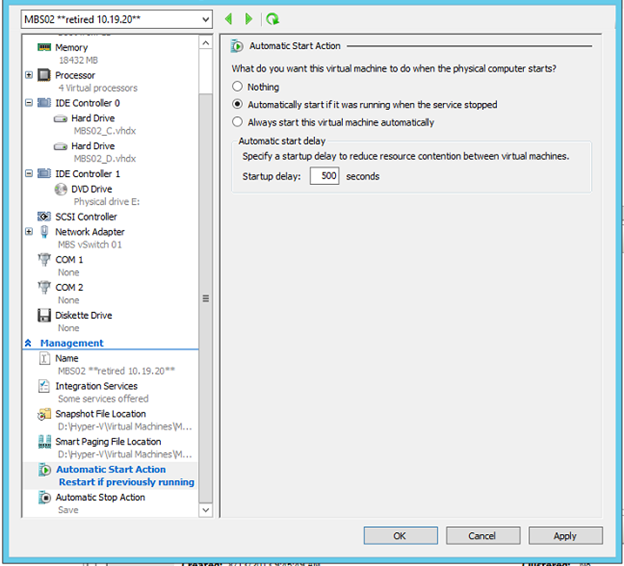
Continuing to dig deeper, I eventually was able to resolve the issue. When switching between “Always start this VM” and “Automatically start if it was running,” I left the “startup delay” set to 500 seconds. Now this shouldn’t matter if you aren’t using that setting, but it seemed to hang up my VMs either way.
The solution was simple. Even though I was no longer using the startup delay, the Hyper-V startup delay option still needed to be reverted to ZERO in order to have an immediate VM startup.
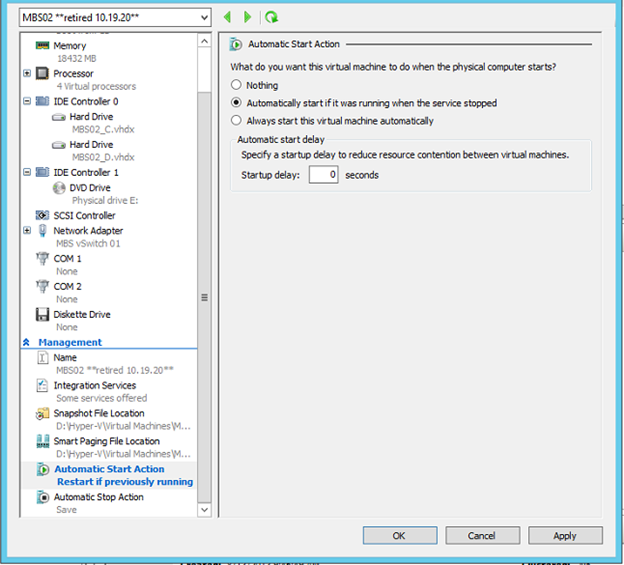
Have any questions regarding Hyper-V startup problems or anything regarding Hyper-V VMs? Please contact us at any time!
This publication contains general information only and Sikich is not, by means of this publication, rendering accounting, business, financial, investment, legal, tax, or any other professional advice or services. This publication is not a substitute for such professional advice or services, nor should you use it as a basis for any decision, action or omission that may affect you or your business. Before making any decision, taking any action or omitting an action that may affect you or your business, you should consult a qualified professional advisor. In addition, this publication may contain certain content generated by an artificial intelligence (AI) language model. You acknowledge that Sikich shall not be responsible for any loss sustained by you or any person who relies on this publication.




